Do This When Mac Outlook Denies to Import MBOX Files?
Mac Outlook works with OLM file. However, RGE and PST file formats are also supported in it. But other than that, no other file format is supported to import by Mac Outlook. When users think of importing MBOX files to Mac Outlook, Mac Outlook denies to do that. In that case, the users need to export MBOX files to PST format with a trusted solution. The same issue is discussing here with this article by which the users will get solutions to access MBOX files in Mac Outlook.
MBOX file is generated by Apple Mail, Thunderbird, Entourage and various other email clients of Windows as well as Mac operating system. To move MBOX file in Outlook for Mac, the users need to check for the suitable solution. On the internet, there are various solutions that a user will get but some are tough to implement by the users, some don’t work perfectly and some are easy. It is in the user’s hand now to find a perfect solution from them but it’s not easy for them. Therefore, we are providing one of the easiest solutions here. Before moving to the solutions, let’s get aware of the reasons to go to Mac Outlook from Apple Mail.
Reasons to choose Outlook over Apple Mail
- Apple Mail is available only for Mac users whereas Outlook is available for both Windows and Mac OS users.
- To change office environment and wants to go from Apple Mail to Outlook, then the need to export Apple Mail mailbox to PST arises.
- Outlook is also supported in Mobile devices whereas you can’t run Apple Mail on mobile devices.
- With Outlook, email scheduling and data organization become simpler and effective.
What is the solution to access MBOX file in Outlook for Mac?
The simplified way to migrate Apple Mail to Outlook take three simple steps. Firstly, export files from Apple Mail, then convert Apple Mail emails to PST and lastly, import PST file in Mac Outlook or Windows Outlook as per your needs.
Step 1. Export Apple Mail mailbox items
- Firstly, login to your Apple Mail client.
- Select the desired mailbox folder which you want to export to MBOX format.
- Click on Mailbox and then on Export Mailbox option.
- Choose a location to save Apple Mail MBOX files.
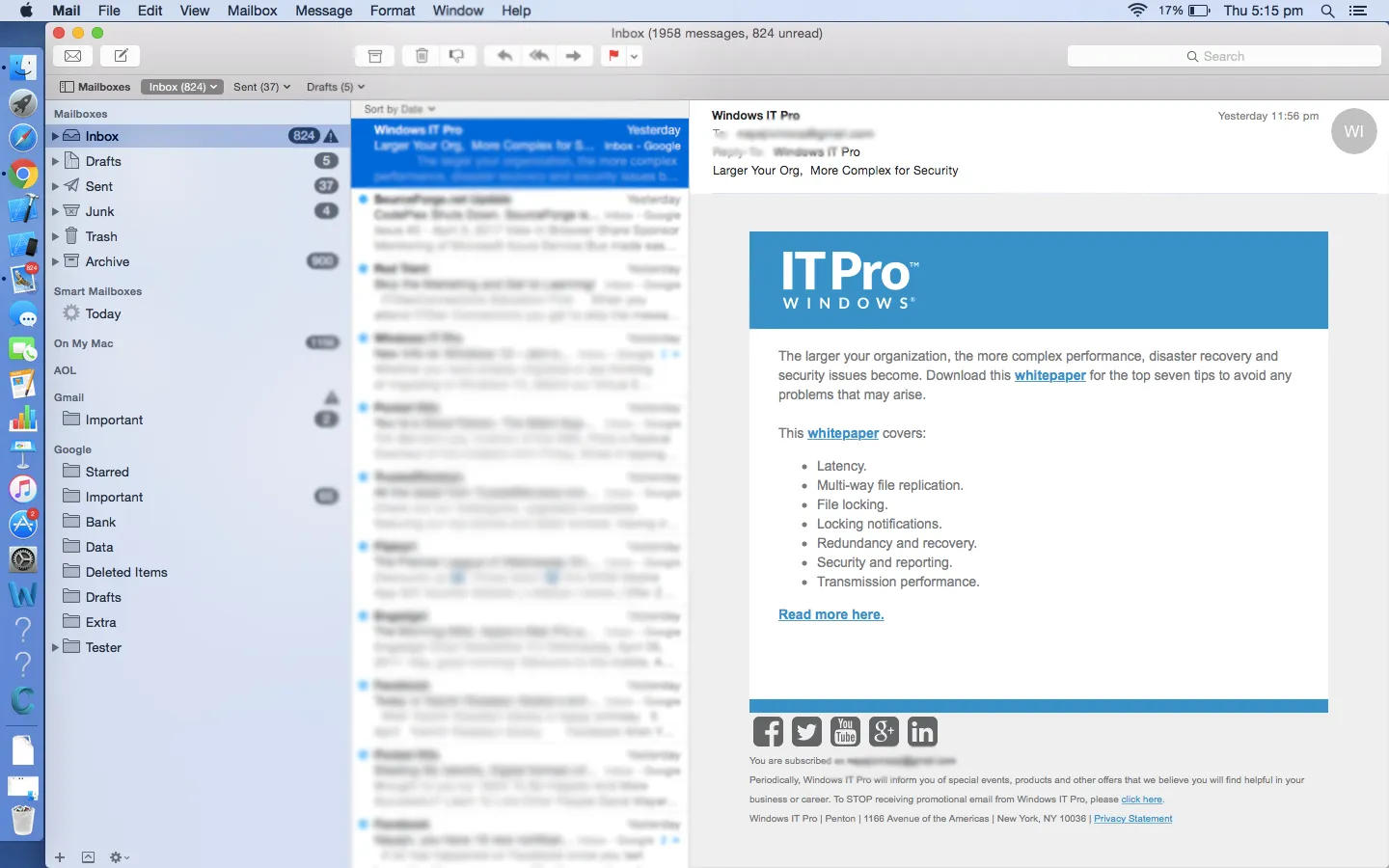
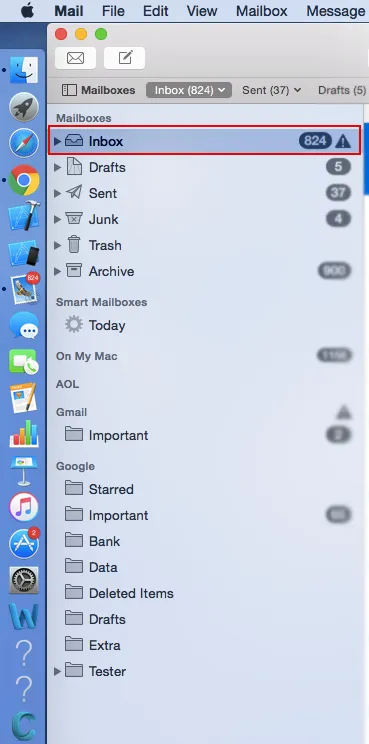
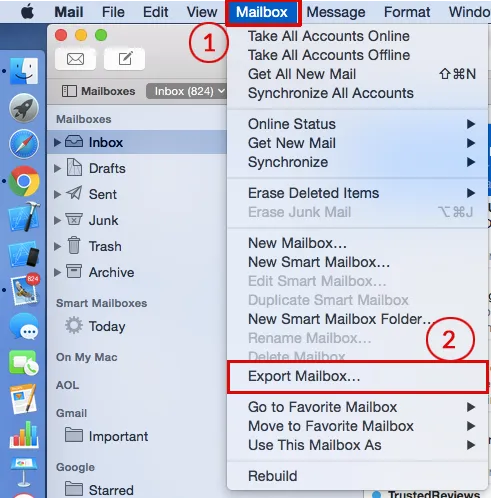
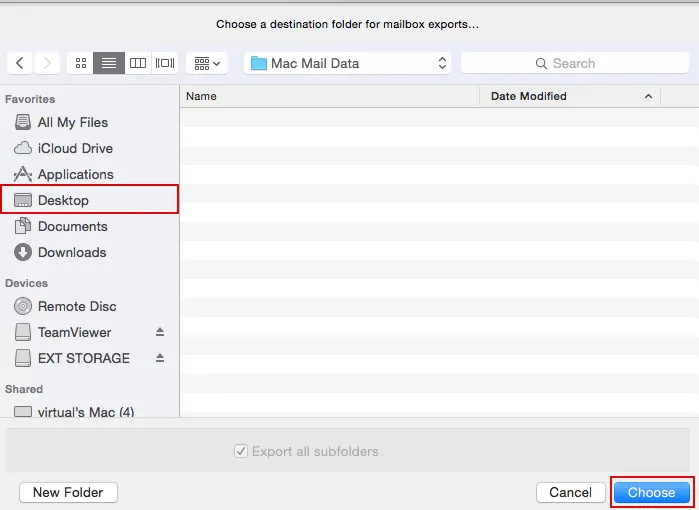
Step 2. Convert Apple Mail mailbox to Outlook
When you successfully get MBOX files, to convert Apple Mail emails to Outlook. Use Mailvita Apple Mail to PST Converter for Mac. The application allows a simplified platform to move Apple Mail emails in bulk to PST format.
- Download and launch the application on your Mac system.
- Choose one mode – Directory or File mode and add MBOX files.
- Choose Output Option – Single PST or multiple PST.
- Set an Output destination to save the conversion results.
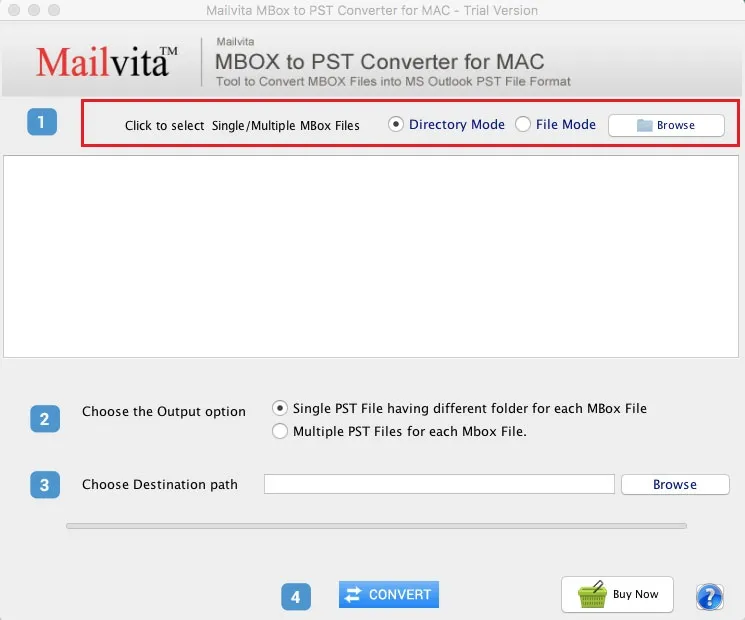
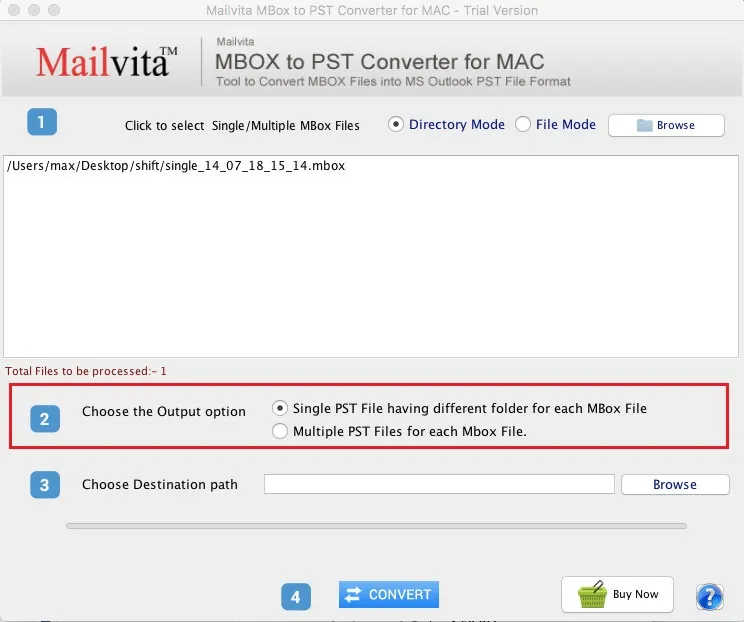
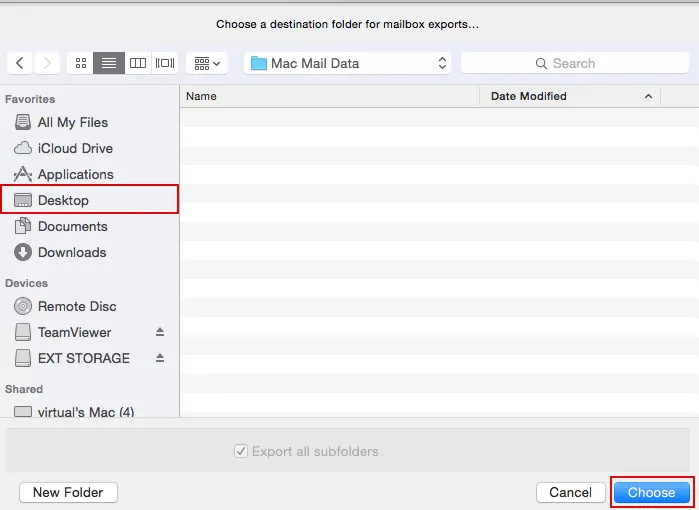
Step 3. Import mailbox in Mac Outlook 2011
Follow the steps to import PST file in Mac Outlook –
- Open Outlook for Mac. Go to the File menu and select Import
- Select Outlook Data File
- Then, select Outlook for Windows Data File (.pst)
- Locate PST file and select Import option
- Click Done once the import process gets completed
Bottom Lines
As Outlook is one of the popular email clients so users are moving towards it. With this informative article, the users will easily transfer Apple Mail to Outlook in a couple of moments without any losses and hassle. The third-party approach is specially designed to export MBOX files to Mac Outlook.
