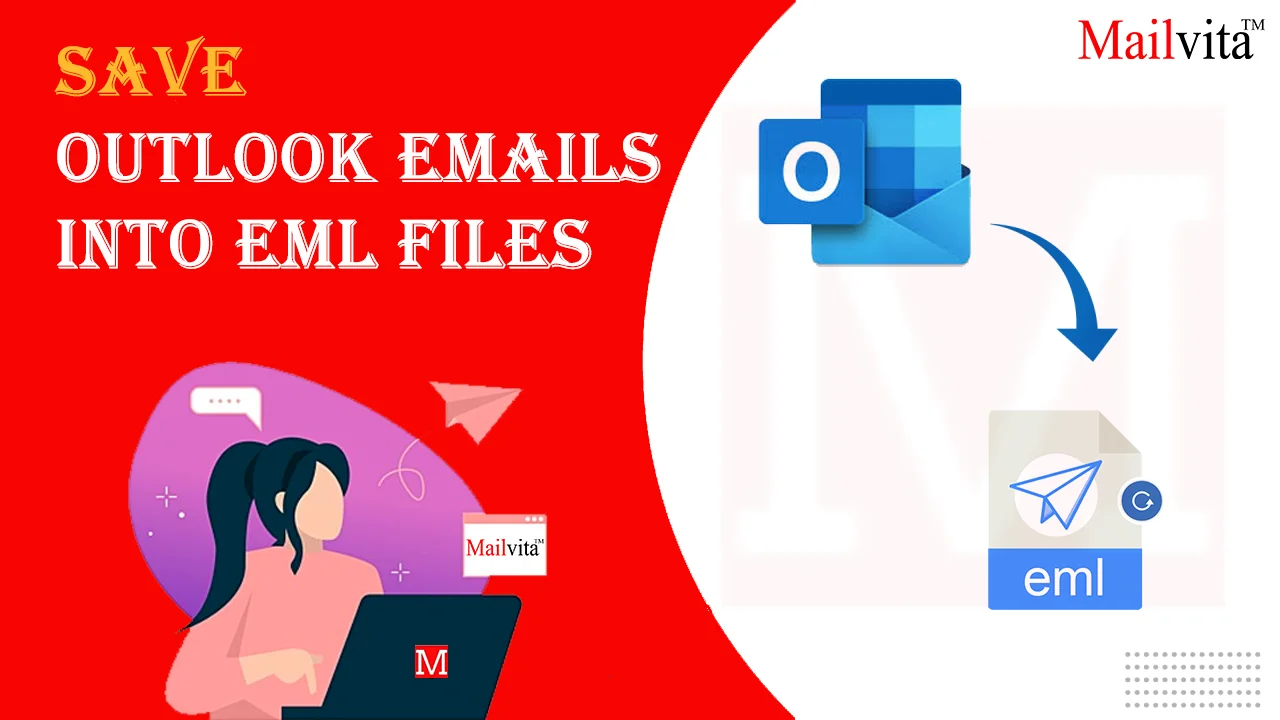Outlook is a popular email client available for Windows and Mac OS. It permits users to smartly manage and organize emails. However, users face issues in sharing and accessing Outlook emails on other platforms. Due to this, many users ask to save Outlook emails into EML files. Since EML is a widely used format, users prefer it to save Outlook email items.
Now, the main challenge is how to save emails from Outlook into EML files. In this post, we will cover the procedure to complete this conversion using a smart solution.
Why should you Export Outlook Emails into EML files?
Here are some reasons why users need to change Outlook messages into EML files:
- A lot of email applications like Thunderbird, Apple Mail, Gmail, etc. support EML files.
- An EML file holds the details of a single message. Hence, they are easy to access and organize.
- EML file is an ideal format to save the backup of emails.
- The migration from Outlook to Apple Mail, Outlook to Thunderbird, Outlook Express, etc., needs to export emails from Outlook to the EML file format.
Methods to Save Outlook Emails into EML Format
To export Outlook email messages into EML format, there are two ways: the manual process and an expert tool. Let us start with the manual procedure and then learn the professional solution.
Also read: Convert PST File to EML File Format
Saving Outlook Messages as EML Files Manually
The manual procedure is not direct. It is categorized into two steps, and you need the Thunderbird application to complete this task.
Step 1. Connect Outlook and Thunderbird
- Open Thunderbird email client. Go to More and select Tools
- Hit the Import button and pick Import from Outlook in the opened window.
- Hit Next, and then go with Mail Messages from the options.
- Hit Continue and then press the Start Import button to start the sync process.
- Finally, tap on the Finish button to export Outlook email items into EML files.
Step 2. Export EML files from Outlook
- Restart the Thunderbird application, and then go to the synced Outlook Inbox folder
- Then, pick emails or press CTRL + A to select all emails together.
- Now, right-click and pick the Save As option.
- Pick a folder to save Outlook emails and hit Select Folder.
This will save Outlook emails as EML files at the desired path. Alternatively, you can do this using the ImportExportToolsNG add-in in Thunderbird.
Shortcomings of the manual solution
- This process needs time and patience to sync the data and export the emails.
- Users without technical skills find it tough to understand.
- There is a high probability of data loss and damage with this method.
Smart and Safe Solution to Export Outlook Emails into EML in Bulk
Due to the disadvantages of the manual procedure, it becomes important to find a smart alternative solution. Hence, we hereby come up with an expert solution, i.e., Mailvita PST to EML Converter. This is a secure and immediate way to export Outlook emails in bulk with associated attachments into the EML file format. This comprehensive solution has no limitations and is suitable for working on both Windows and Mac OS. Here are some benefits or features of this professional program:
- Directly convert Outlook emails into EML format with all attachments
- Secure and sound export of Outlook emails with email components
- Offer a quick preview of the Outlook emails before saving them into EML files
- Comes with friendly steps to easily understand without technical skills
- Freely work on all versions of Windows and Mac OS
- Free monitoring option before purchasing the license for the software
Process to save Outlook Email Messages into EML files with this software
- Install and open the software to save emails from Outlook to EML files.
- Add the required Outlook PST file from which you want to export emails.
- View the data of the loaded PST file.
- Choose the EML format and destination path to save EML files.
- In the end, tap on the ‘Convert’ button, and this will save Outlook email items into the EML file format.
In this way, all desired emails are exported from the Outlook file to EML files.
Concluding Lines
In this guide, we have elaborated on the easy ways to save Outlook emails as EML files. To do so, you can use manual or professional methods. However, the professional solution is highly advised as it completes this task with accuracy and data safety. Moreover, you can check the software by using its demo version.
Questions & Answers
Ques: Does the software keep email attributes intact during Outlook to EML conversion?
Ans: Yes, the program completely retains email attributes throughout the Outlook file to the EML import process.
Ques: Is it necessary to install Outlook to use this software?
Ans: No, the software is fully standalone and can import emails from Outlook data files to EML format without installing Outlook.