How to Transfer Apple Mail emails to Windows Outlook on Mac
Apple Mail is an email client that comes with Mac OS by default. The email client has several attractive features that provide users a wonderful emailing experience. It is one of the best email clients for Mac users. Similarly, Outlook is preferred by Windows users. The situation to convert Apple Mail data to Outlook also arises when a user switches Mac Apple Mail and moves to Windows Outlook. Since Apple Mail works with MBOX file format so it is not possible to directly import MBOX file into MS Outlook. By converting MBOX files into PST format, a user is able to access Apple Mail data into Outlook.
Methods to import Apple Mail emails to Outlook
When you proceed with Apple Mail to MS Outlook conversion process, you should know that there is no direct method to transfer Apple Mail emails into Outlook. You can opt the given methods –
First method - Manual solution – Export emails from Apple Mail to Outlook
Find the steps to export Apple Mail emails into Outlook PST format –
- Open Apple Mail on your Mac system.
- Go to File Menu and click on Mailbox > Export Mailbox option
- Select MBOX format to save the data and provide a location to save the files.
- Now, change .mbox extension into. mbx to move the renamed file into Eudora.
- Open Eudora, double click .mbx to create the file and close the application.
- Go to Outlook Express to import messages from Eudora. For this follow the steps –
- Open Outlook Express, go to File menu > Import > select messages
- Select Eudora and click Next tab
- Browse location to save .mbx file and click ok
- Click Next, again Next and then click on Finish tab
- Now, import messages from Outlook Express to Outlook. Below are the steps for this –
- Go to the File menu, click on Import and then on Import and Export Wizard.
- Select Import Internet Mail and Addresses from the list and then click on Next tab.
- Select Outlook Express 6.x, 5.x, 4.x, or Window Mail option from the available options.
- Tick on Import Mail, then press Next button and then finally click on Finish button.
- Now, you can access the imported emails in Windows Outlook
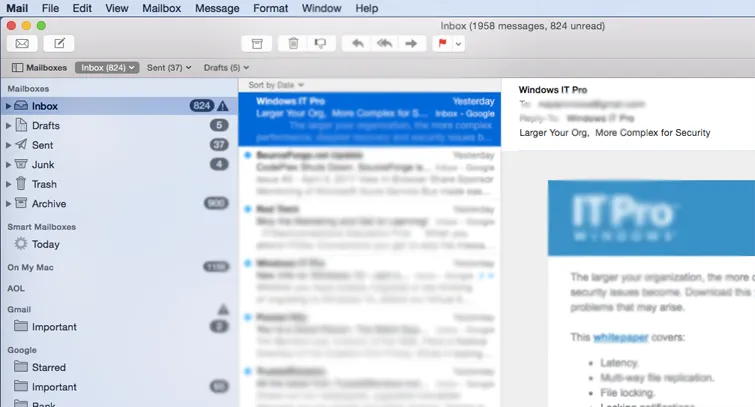
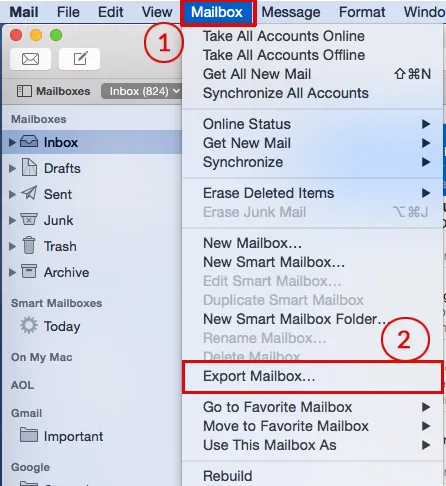
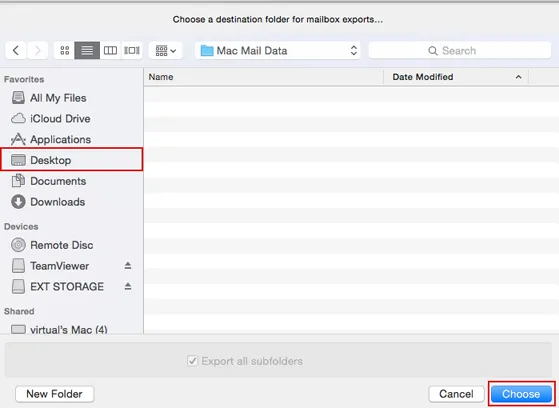
Drawbacks of Manual method
The manual solution has various drawbacks –
- Lengthy process and not easy to execute
- Technical knowledge is must for implementing manual solution
- Time-taking procedure
- No assurance of successful results
- Import Internet Mail and Addresses option is available in Outlook 2007 so you can use this method on other versions.
- Chances are there for data loss
Second Method - Use Mailvita MBOX to PST Converter for Mac
Here is an alternative method for migrating Apple Mail emails to Outlook PST format including attachments. The professional tool can effectively convert Apple Mail emails in bulk mode and comfortable to work on all Mac platforms. You will find no data loss with this application. Both technical and non-technical users can smartly handle the utility.
Follow the step by step tutorial to export Apple Mail emails to Outlook PST with attachments –
- Download Mailvita Apple Mail to PST Converter for Mac on your system. After that, install it on your system. You will find the software asks to load MBOX files. You can use file mode or directory mode as per your needs.
- Choose an output option – single PST for each MBOX file or multiple PST files for each MBOX file.
- Choose a destination path where you want to save the converted PST files.
- Hit the Convert Now button to start the process.

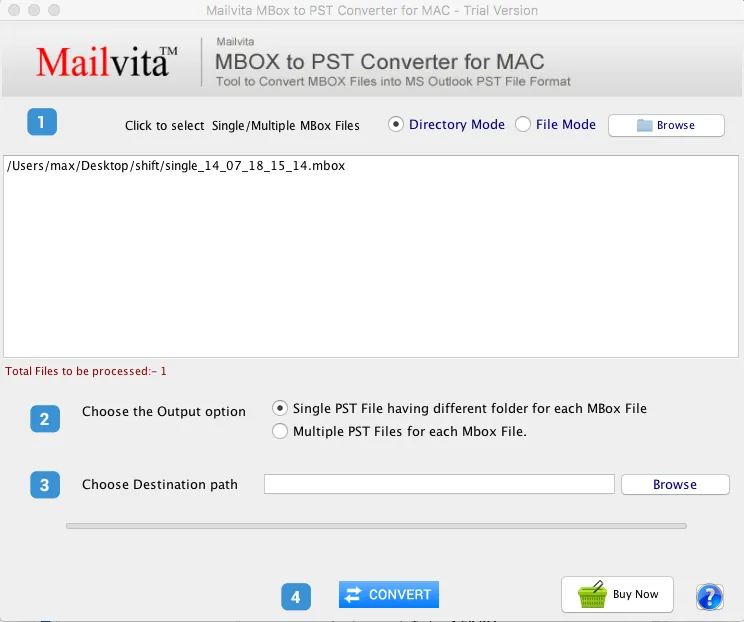
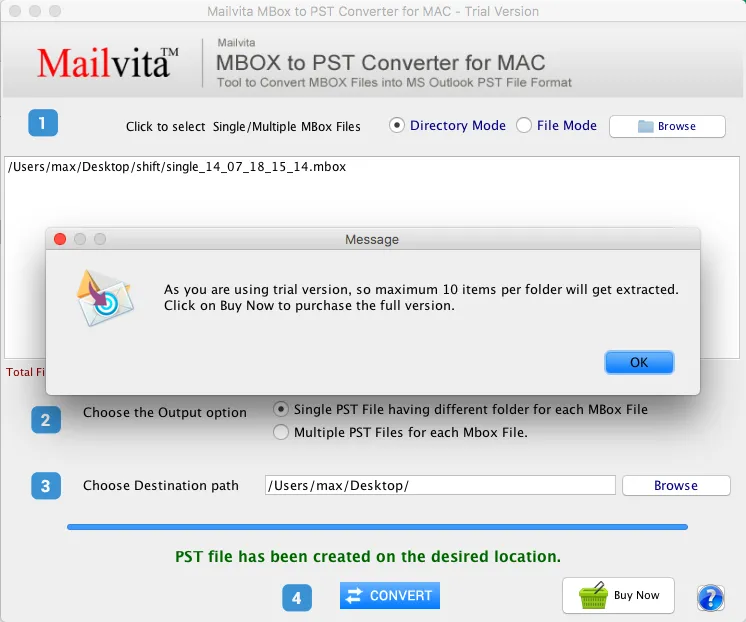
Note: Being a trial version, you are allowed to convert only 10 MBOX files to PST format. For unlimited conversion, you can purchase the license of the utility.
Now a user can easily import the PST file to their Outlook application using the following steps –
- Go to File Menu > Open & Export > Import/Export
- Choose Import from another program or file and click on the Next button.
- Locate PST file and choose ‘Replace duplicates with items imported’. Hit the Next button.
- Choose folder to save the PST files and click Finish button.
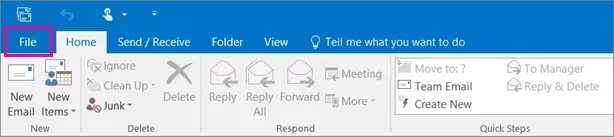
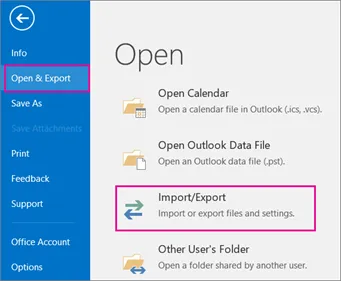
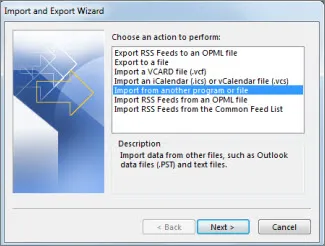
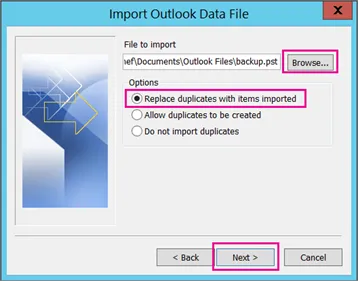
Time to conclude
After going through the two ways for conversion of Apple Mail emails into Outlook in the article. You can easily choose the best method suited to you. We recommend a third-party approach to all users to perform the conversion in a trouble-free environment. Plus, a demo is offered with professional approach for better understanding of the conversion process.
