How to export Thunderbird Address Book to MS Outlook PST format?
The popularity of Outlook is increasing day by day due to its simplified interface and attractive features. Thunderbird is free of cost and open source email service by Mozilla foundation. When it comes to MS Outlook, it is an efficient application provided by Microsoft. You have no need to purchase Outlook separately as it comes with MS Office Suite. If you find a need to migrate Thunderbird contacts to Outlook, you can simply follow the given procedure defined in this article.
Why the need to move Thunderbird data to Outlook arises?
- Outlook is much popular among users and easy to handle with simplified GUI.
- Outlook provides users the facility to access mailbox data even it is not connected to Exchange Server.
- Outlook acts as personal information manager and manages emails, contacts, calendars and other information very well.
When a user switches Thunderbird and moves data to Outlook client. Emails and contacts are two important things that need to export from Thunderbird to Outlook application. Sometimes, the user feels the need to export only Thunderbird Address Book to MS Outlook. In this article, we have come up with solutions that guide users to move contacts of Thunderbird to MS Outlook PST. To move contacts from Mozilla Thunderbird, there are two stages involved –
- Export contacts of Thunderbird to CSV format
- Import CSV file in MS Outlook
Steps to export Thunderbird contacts to CSV format
Follow the given steps to move Thunderbird contact files in CSV format –
- Open Thunderbird email client. Go to Address Book option from the menu bar.
- Choose contacts that you want to migrate to CSV format.
- Click on Tools option and select Export option.
- Choose a location to your system where you want to save the contacts. Provide a file name and choose CSV file format in Save As type. Finally, hit the Save option.
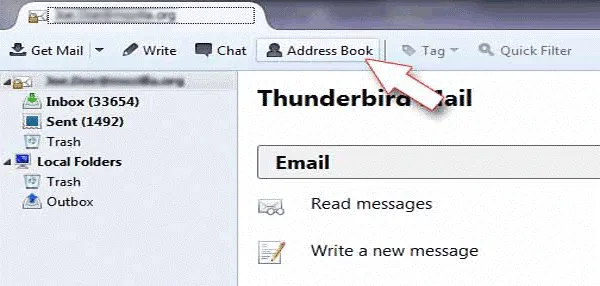
Once you have saved Thunderbird Address Book in CSV format. Now, you need to move to this file to your Windows machine either by emailing or by pen drive.
Steps to import Comma Separated Value (CSV) file in MS Outlook
Once you have extracted contacts from Thunderbird in CSV format, you need to move CSV file in Windows Outlook. Follow the steps to perform the task –
- Go to Microsoft Outlook application.
- Move to File menu > Open & Export > Import/Export
- Choose Import from another program or file. Then hit the Next button.
- Choose Comma Separated Values (Windows) and then, click on Next button
- Go to Browse option, choose CSV file which you have exported from Thunderbird. Also, choose one option from the available ones to deal with duplicate values. Click Next
- Choose contacts folder to move contacts. Click the Next button.
- Finally, click the Finish button and the process of importing contacts starts.
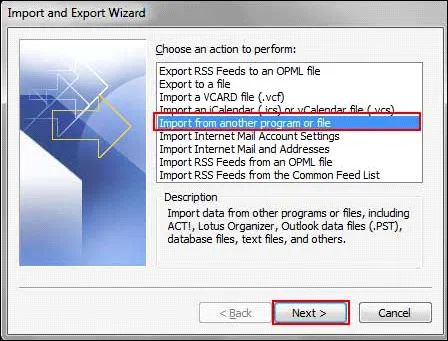
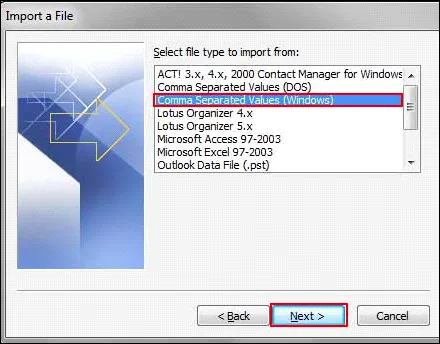
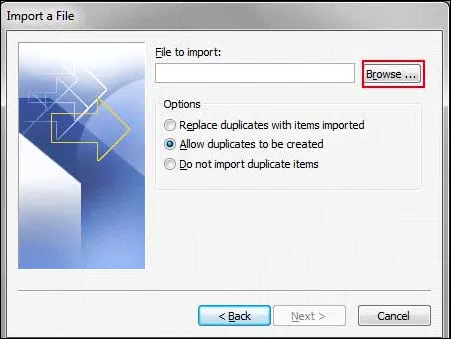
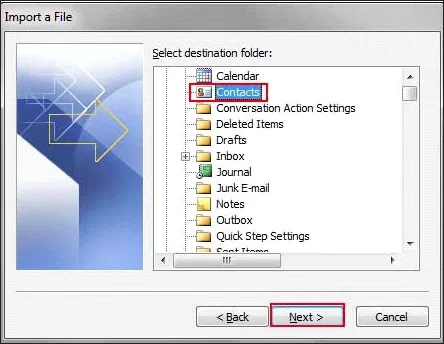
Bottom Lines
With the above step by step procedure, a user can simply export Address Book from Thunderbird to Windows Outlook. These are the simple and cost-effective steps by which you can access Mozilla Thunderbird contacts to any version of Outlook including Outlook 2019, 2016, 2010, 2007, 2003 etc.
Want to export Thunderbird emails and attachments to Outlook in Mac?
If you are looking ahead to migrate emails of Thunderbird to Outlook in Mac OS, we provide you an affordable and safe solution with counted steps working where you just need to download the tool, make a selection of Thunderbird MBOX files and provide a location for output results. The simplified interface and counted steps working with Mailvita Thunderbird to PST Converter for Mac makes the conversion faster. The software is compatible to run on all Mac versions without any disturbances. The utility works seamlessly to provide accurate outcomes without any trouble.
