How to convert Outlook OST File to Mac Mail?
OST file is associated with Microsoft Outlook which helps users to work in offline mode when internet connection is not available. OST file is automatically synced once the internet connection is available. An OST file stores emails, contacts, notes, calendars, journals etc. in its database. But the problem with OST file is it cannot be imported to any email client or cannot be moved from one system to another. Therefore, it becomes necessary for the user to convert OST file to a file format which can be moved to another system.
Mac Mail is another email client that supports MBOX file format. It is an email client that is developed for Mac users. It stores all emails in MBOX file format. When a user wants to export OST file to Mac Mail, it is not possible directly to move OST file to MBOX format. In this case, a user first converts OST file to PST format and then proceed for the further working.
Reasons to convert OST to Mac Mail
There are several reasons that import OST file to Mac Mail. Here are few -
- Cross-platform migration is one of the main reasons to export OST to Mac Mail.
- An organization was using MS Outlook but the management decided to switch to Apple Mail client on Mac system.
Solutions to convert OST to Mac Mail
It is discussed earlier that direct export of OST file to Mac Mail is not possible so a user has to convert OST to PST format first. To convert OST emails to PST, use Mailvita OST to PST Converter for Mac that will convert complete OST database without delays to PST format. It is one of the simplified applications that will perform OST data conversion as per user needs.
Working to convert OST to PST for Mac
- Download and launch the application on your Mac OS machine.
- Run the software and add OST file of any size whom you want to convert to PST format.
- Once you add OST file, you can view all folders of OST file and by tick mark Ignore empty folders, you can remove empty folders from the conversion items.
- Choose a destination path where you want to save the converted PST files. Hit the Generate Now button.
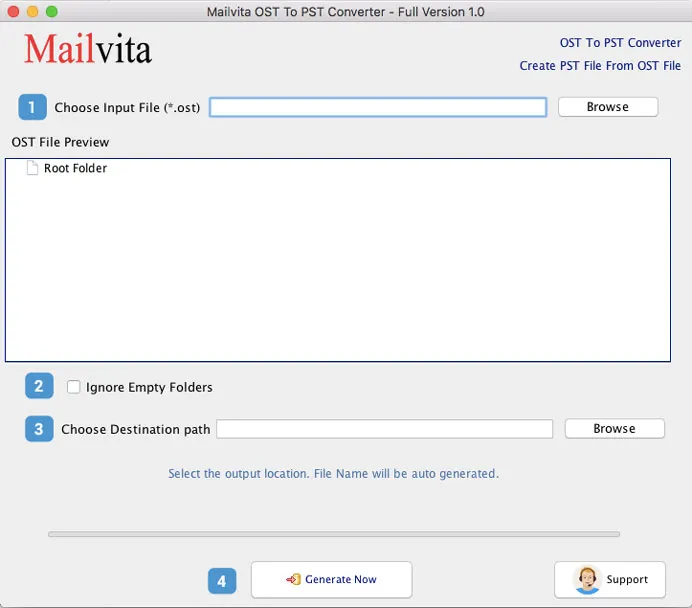
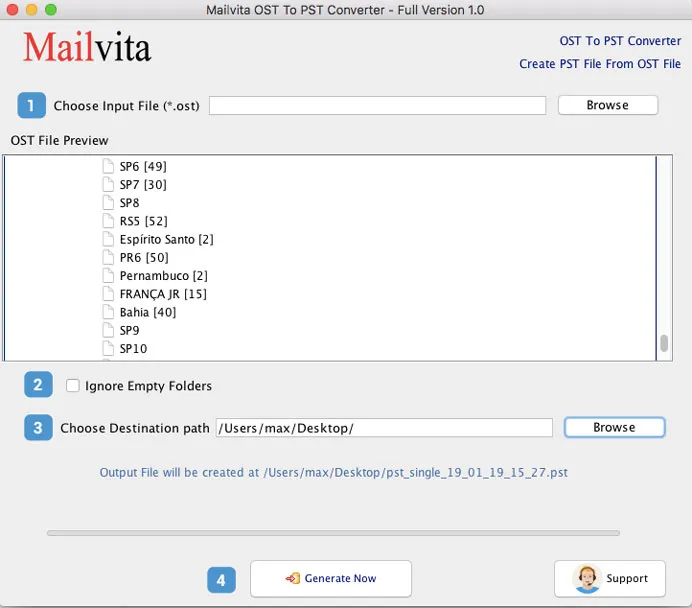
Steps to import PST to Outlook
Once OST file is converted to Outlook PST format which supports Mac OS X. Below are the steps to import PST to MS Outlook 2016 –
- Open Outlook 2016 on your system.
- Go to File menu and choose Open and Export and click on the Import/Export option.
- Choose Import from another program or file and click Next option.
- Select Outlook data file and click on the Next option.
- Locate the PST file to import to Outlook and click on the Next button.
- Select the folder where you want to save the PST file
- Click on Finish option.
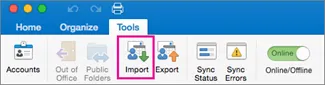
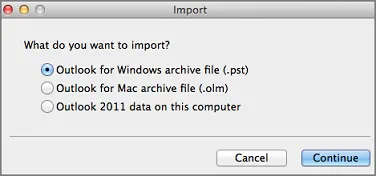
Once the PST file is imported into Outlook 2016. Now, you can easily drag and drop the folder from Outlook as .mbox file. (this is the new feature of Mac Outlook 2016). In this way, a user got MBOX file. Mac Mail supports MBOX file so you can easily import MBOX file to Mac Mail/Apple Mail.
Steps to import MBOX file to Mac Mail
- Open Apple Mail application on your system.
- Go to File menu and choose Import Mailboxes
- Check files in MBOX format and then click Continue
- Choose MBOX files and click Continue
Now, you can say your OST files are easily imported to Mac Mail with these above-discussed steps.
Final Verdict
Conversion of OST files to Mac Mail was tough earlier but after going through this blog, this will become easier for the user. I hope the users can get the solution of their queries on how to export OST to Mac Mail with these step by step guidance from the article.
