How to Migrate Important Emails of Outlook to IncrediMail in Mac
Several email applications are there that can work for a user in maintaining effective communication. One of them is IncrediMail which is demanded a lot by Mac users. It is an amazing and colorful application available for Mac and Windows users. When users move from Outlook to IncrediMail application, the most important issue is how to access Outlook database in IncrediMail. Due to differences in both clients file format, it becomes tough for users to manage the conversion process. IncrediMail client utilizes EML format and Outlook has PST file for storage of database. Many times, users have the query how to export Outlook emails to IncrediMail in Mac. Not only this, users have several other queries –
- How to export Outlook 2019 Mail folders to IncrediMail?
- How to transfer Outlook emails to IncrediMail?
- How to migrate Outlook 2016 data to IncrediMail 2.5?
To sort out these queries, we have described solutions for moving data from Microsoft Outlook to IncrediMail. Read this complete article to know the migration process.
Approaches to export Outlook database to IncrediMail in Mac
To complete the migration, you have two options. The first one is manual solution and other is automated solution. Let us know both the methods one by one with pros and cons of the solutions.
Steps to Migrate Outlook Mail Folder to IncrediMail Manually
With IncrediMail, users will get options to direct import database of few clients. Find the steps to directly migrate Outlook emails to IncrediMail –
- Open IncrediMail email client on your machine
- Select File menu – Click on Import and Export – Choose Import messages option
- Select Outlook client and click next
- Select folders whom you need to import to IncrediMail – All folders or selected folders
- Select a new folder to import from Outlook and click Next
- Once the process gets started, wait for the process to complete
Shortcomings of the manual process
The manual method could be risky as there are chances of data misplacement and corruption. There is no surety of safe migration. Plus, the formatting of emails could be lost during the migration.
Safe and smooth solution to export Outlook to IncrediMail
Download Mailvita PST to EML Converter for Mac and you are only few steps away from the conversion. The software is an impeccable tool that migrates selected files of Outlook 2 IncrediMail application. The application assures data safety and proper retain attachments and folder structure during the transmigration.
Step by step process to export Outlook data to IncrediMail in Mac
- Download and launch the program successfully on your Mac system
- Add PST file from the system
- Select an output directory to save the exported results
- Place mouse pointer to Convert Now button to begin the process of migration.
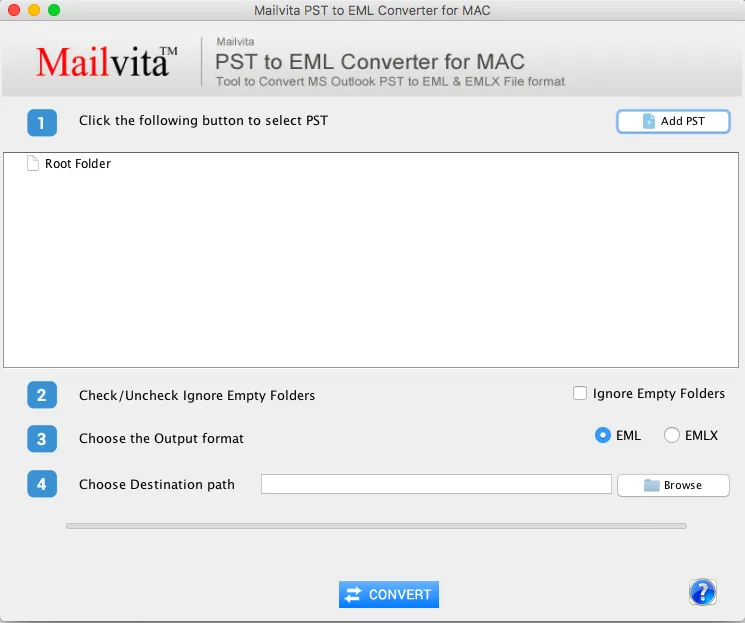
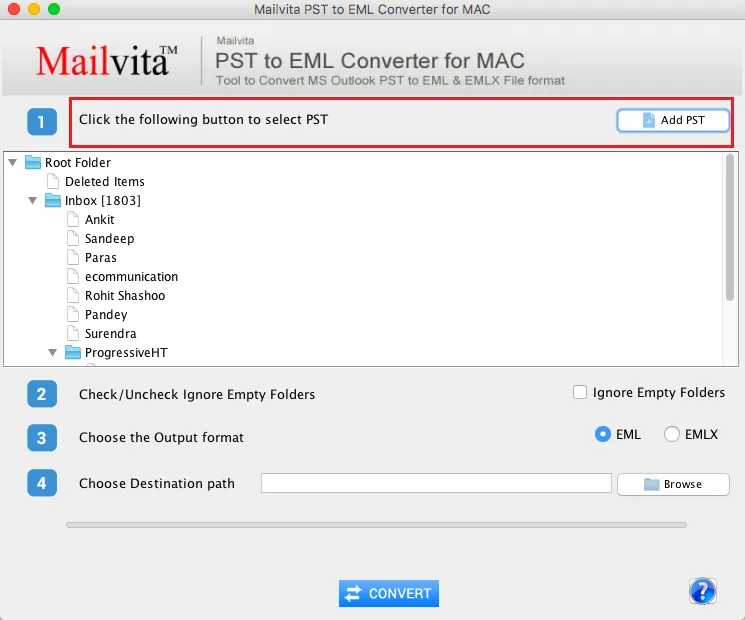
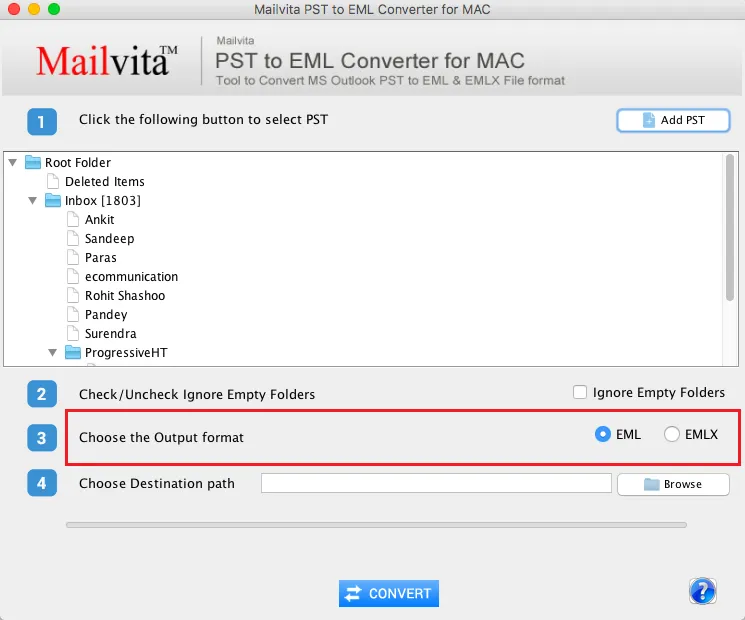
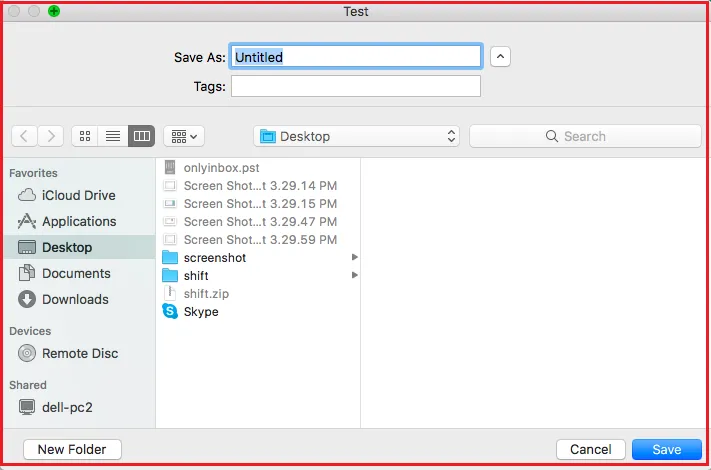
Bottom Lines
With the above article, you can simply conclude which method suits your conditions to export the database. We always recommend to choose the software solution which is 100% safe and provide precise results all the time. You can examine Outlook 2 IncrediMail application practically with a demo edition and the utility is supportive to all Mac editions.
