How to save backup of Yahoo mailbox folders with ease on Mac
When Mac users want to save backup of Yahoo emails and want to access the emails locally on your system-based clients. They can jump to this post.
To save Yahoo important emails from several threats like sudden deletion of emails, to protect the data from hackers, to access Yahoo emails in offline mode etc. Mac users search for the solution which the users can learn from this article. Let us understand the given scenario before moving ahead for the solutions.
“I am the team leader in an organization. I have saved data of all employees work under me. Recently, two employees left the company and now I need to save the important emails from their Yahoo account. For this, I need a quick solution. I have hunted a lot on the internet for it but did not get a contented solution. Could someone help me to get a solution for backup of Yahoo emails?”
Instant solution – Yahoo Backup Tool for Mac
The professional approach is most popular among users as it is 100% safe and provides quick solution without any losses. The application simply downloads user-decided emails into several formats so that users can access Yahoo emails to their desktop-based clients. PST, EML, EMLX, MBOX, and MSG formats are provided by the software to save Yahoo emails. A user can pick any of them as per their choices.
Let us know how the software works
- Initially, download and launch the program on your Mac system.
- Open the application which asks for Yahoo login details. Provide username and password of your Yahoo account. Hit the Authenticate user button.
- Then, select a folder of Yahoo account whom you want to save the backup.
- Select a file format among EML, MSG, MBOX, EMLX, and PST. Pick any file format.
- At last, choose an output location to save the resultant items. Then, click on the Backup Up option and the process gets started.
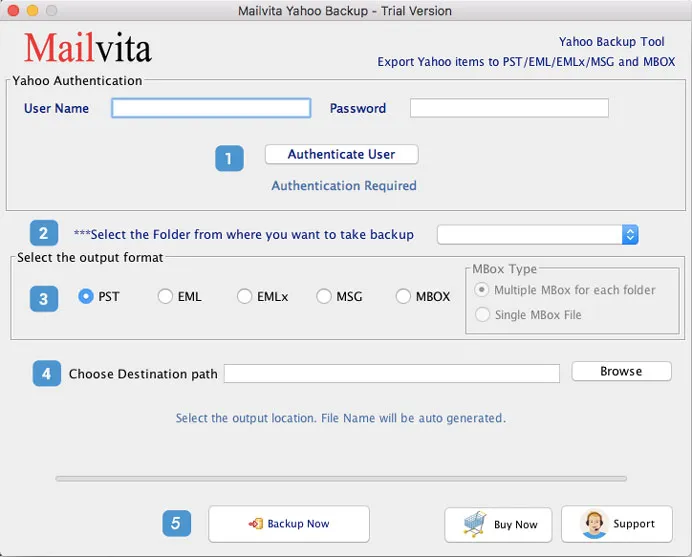
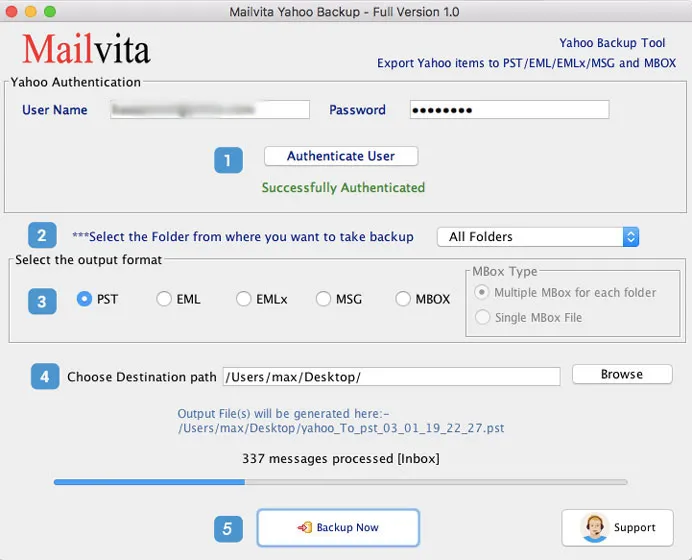
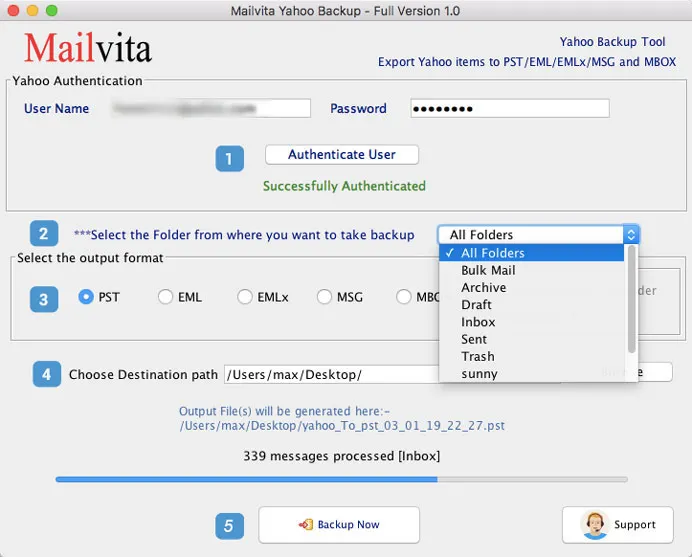
In this way, you can save Yahoo emails to your required location. Suppose, you have Apple Mail client with you. As Apple Mail is a default email client with Mac OS. To view Yahoo emails in Apple Mail, a user needs to choose MBOX format using the above discussed software.
What about the manual solution for backup of Yahoo data?
No doubt that there are manual solutions available to store backup of Yahoo mailbox items. For this, users need to configure their Yahoo email id to the concerned email client. Here, we are discussing manual steps to configure Yahoo account to Apple Mail. Similarly, users can configure their Yahoo id with their available email client.
For this, below are the steps whom a user can implement in the right order and can access Yahoo emails to Apple Mail -
- Click on Mail option and choose the Preferences tab.
- After that move to the Accounts tab.
- Click on “+” sign to connect Yahoo account to Apple Mail.
- Provide your name, email address, and password. Click the Continue button.
- Provide Incoming Mail server details like –
- IMAP in account type
- Imap.mail.yahoo.com in Incoming Mail server
- Also, provide yahoo username and password
- Similarly, smtp.mail.yahoo in Outgoing Mail server. Click the Continue button.
- Check the Account Summary and click Create.
In this way, you can check your Yahoo emails in Apple Mail client.
Why go for the software solution?
Now, the question is if users have manual solutions. Why they should choose the software method? The answer of this question is –
- The manual method is only handled by the technical users. Novice users or having no technical knowledge make troublesome for users to handle the manual solution.
- The users will not get reliable results if the proper IMAP settings are not chosen.
- Chances are there that users may face data loss issues.
- If the users want selected Yahoo emails backup, they can’t use the manual process as it doesn’t provide the selected backup facility.
Bottom Line
If you want to access Yahoo mailbox items in Apple Mail and have technical knowledge, you can go for the manual solution but with full attention. In other cases, the software solution is ready for you that works without any glitches and perform the backup process in an instant manner. Now, it is up to the users to pick the solution as per their needs.
