Import EML to Outlook 2019, 2016, 2013, and 2010 in 4 ways
Summary: Want to import EML files to Outlook? Here, we have come up with reliable solution to import EML to Outlook mail application versions 2019, 2016, 2013, 2010, and others.
Outlook is a famous email service among individuals and business users and it smoothly manage emails, calendars, contacts, notes, journals, etc. Microsoft Outlook saves all its data in PST format whereas Windows Live Mail, Thunderbird, Outlook Express, Apple Mail, etc. save its data in EML file format.
So, if you want to import EML to Outlook email client, it is mandatory to convert EML data into PST file format as this is the only format supported by MS Outlook. Therefore, this write-up will provide you all four techniques to import EML files into Outlook email client.
Techniques to import EML files to Outlook
There are various ways to import EML data to Outlook. But all are not safe to use. Manual methods could be risky to use. So, we never recommend manual solutions to use.
Always use a trusted and tested expert solution to open EML files in Microsoft Outlook.
Method 1. Import EML to Outlook with a specialized software
To smartly and safely import EML files to Outlook, here comes an efficient tool with advanced functionalities i.e. Mailvita EML to PST Converter. This can be used on both Mac and Windows operating systems to perform EML to Outlook conversion.
This is a safe solution to import multiple EML files to Outlook in a single attempt. You are free to import any number & any size EML files into Outlook PST file.
- Perfect and bulk import of EML files into Outlook 2019, 2016, 2013, 2010, 2007, and others
- Keep attachments protected with EML files import to Outlook file.
- Preserve header details and email properties throughout the migration
- Installed freely on all Mac and Windows versions.
Now, let us know the working of the software.
Steps to open EML files in MS Outlook –
- Install and launch Mailvita software on your Windows or Mac machine.
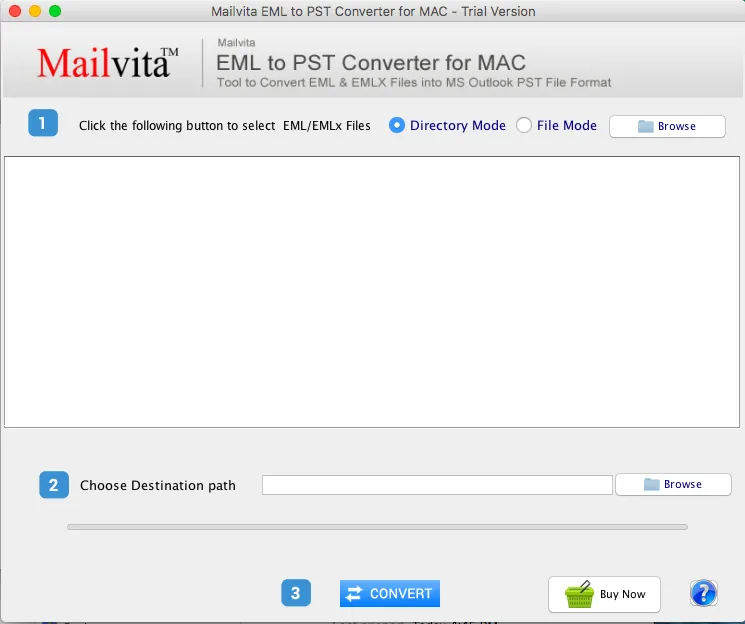
- Select Directory of File mode and hit the Browse button to add EML files.
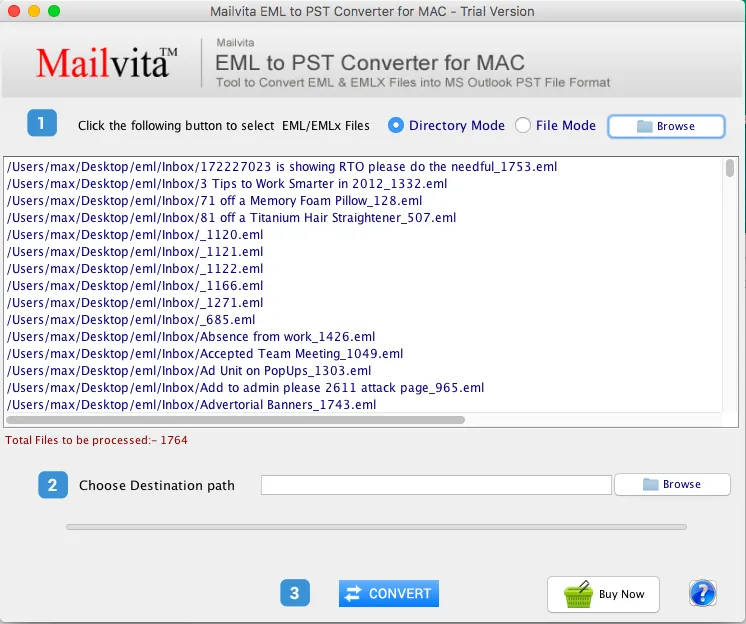
- Now, select destination path for saving the resultant Outlook file.
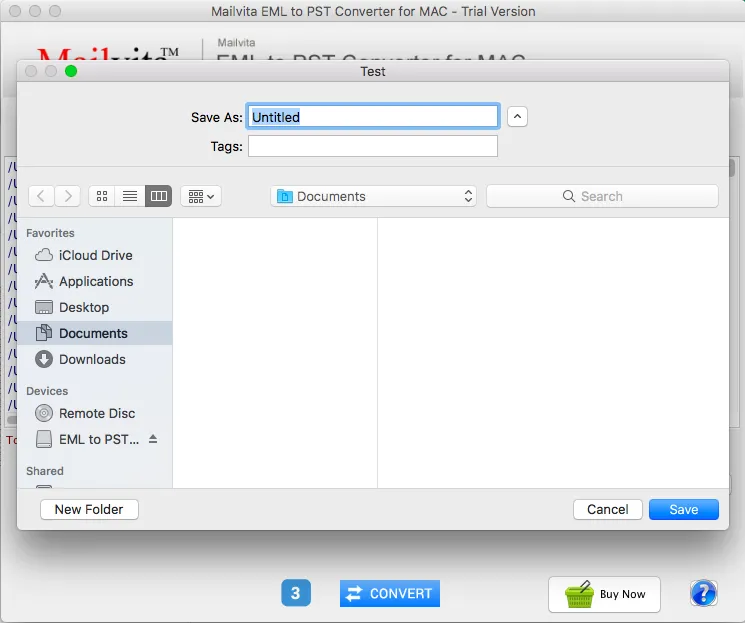
- Press the Convert Now button to begin importing EML data items into Outlook PST.
- The software will import unlimited EML files irrespective of file size and number.
- Users can perform the migration without any supported application.
- Data integrity and folder hierarchy remain maintained after the migration.
- Free evaluation before you get the license keys
- Usable on both Mac and Windows platforms.
- Import EMLX files into Outlook email client
- Open WLM and go to File tab.
- Choose Export option and then choose option Email messages.
- Now, choose MS Outlook in Export option and Click Next.
- Select the email folders that you want to export and click OK
- Multiple EML files cannot be imported into Outlook with manual solutions.
- Risk of losing attachments and images is there.
- Much time and efforts are required. Technical expertise must be there.
- No surety of data integrity and folder hierarchy maintenance.
- Supported email clients installation like Windows Live Mail, Outlook Express, etc. is required.
Now, you can import the resultant PST file to MS Outlook using Import/Export feature.
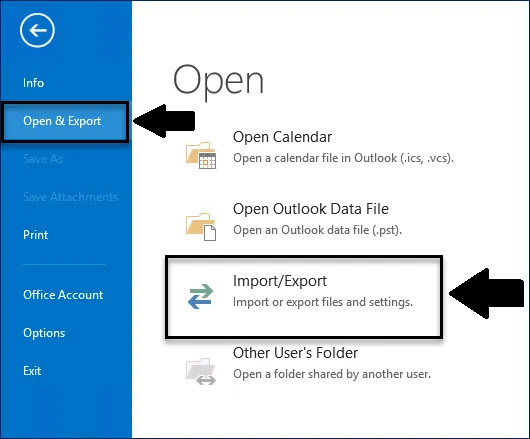
Know why go with this software:
Method 2. Using Windows Live Mail and Outlook application
This method needs installation of Windows Live Mail and Outlook application in the system to perform the conversion.
Note: This method is not recommended to use as Windows Live Mail has been discontinued a few years ago.
Method 3. Use Drag & Drop Method
Users can import EML to Outlook using Drag and Drop method. This method needs EML files saved on the desktop and Outlook must be installed in the system.
After that, you can drag EML files and drop them to Outlook application. However, the major drawback of this method is users may lose their attachments while dragging EML files. Moreover, EML files in bulk can’t be imported to Outlook with it.
Method 4. Using Outlook Express application
Using Outlook Express email client, one can import EML to Outlook. In this method, we drag the files from explorer to Outlook Express and then configure EML files. This method is not recommended to use as Outlook Express is not supported by Microsoft from a long time.
Hence, in this way, manual approaches are not recommended to use. Find the drawbacks with manual solutions –
Concluding Lines
With this article, you came to know about 4 different methods to import EML to Outlook. Because of the limitations of manual solutions, they are not recommended to use. Hence, we recommend third-party EML to PST Converter to use as this is safe to use, easy to implement and offer import bulk EML files into Outlook 2019, 2016, 2013, 2010, and others. Users are free to analyze the software before buying it. For any help, users can contact our technical staff 24*7.
Frequently Asked Questions
Yes, you can use this program to import EML files into any Outlook version including 2019, 2016, 2013, 2010, 2007, 2003, etc.
Yes, you can use this software on all Mac and Windows versions without any hassles.
Yes, you are free to import EML files exported from multiple email clients like Thunderbird, Apple Mail, Windows Live Mail, The Bat, and others.
No, sorry to say this but only healthy EML files are imported into Outlook by using this software.
