Resolve Gmail Storage Quota Exceeded Issue on Mac OS
Gmail is the most used email program among millions of users. It provides only 15 GB of storage space for its users. The storage space includes Gmail mailboxes, Google Drive, contacts, calendars, photos, and other data. Many users are looking for a solution to resolve Gmail storage quota exceeded issue while using email account for a few years.
Due to storage problems, users are unable to send & receive emails any more. Therefore, it is advised to take the backup of Gmail data and save it to local device. With this post, users can easily know how to backup Gmail emails and save them to Mac machine in easy steps.
Method 1. Fix Gmail Storage Limit issue via professional tool
With Gmail Backup Tool for Mac, users can easily free up storage space and save Gmail emails on local system. Without any issues, all emails from Gmail account are transferred to local PC. Users can save all important emails with attachments to their system. It provides various export options to save data. The program offers a hassle-free export of emails from Gmail account.
Steps with this software –
- Install and Launch the software on your system.

- Enter Gmail credentials to the software panel. Then, click on the Authenticate User button.
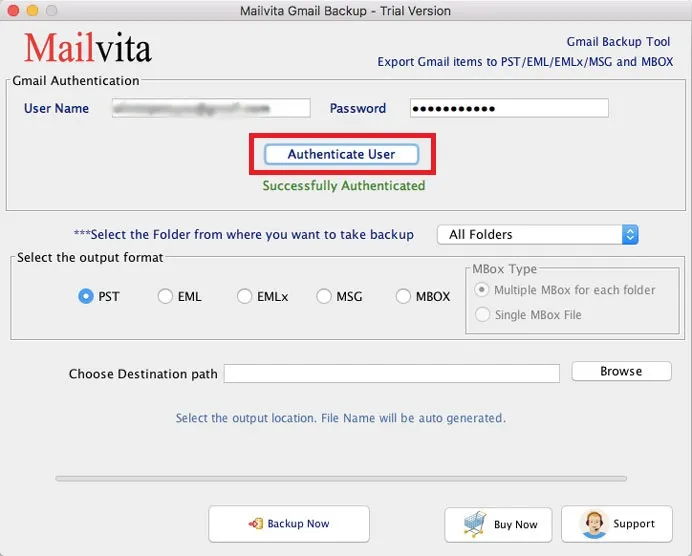
- Now, select all or desired folder and select an output format.
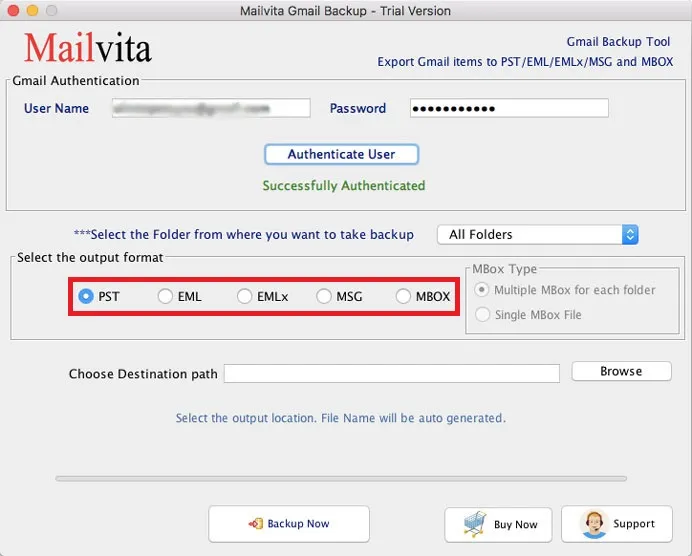
- Select a destination path to save Gmail emails.
- Hit the Backup Now button and this will start the backup process.
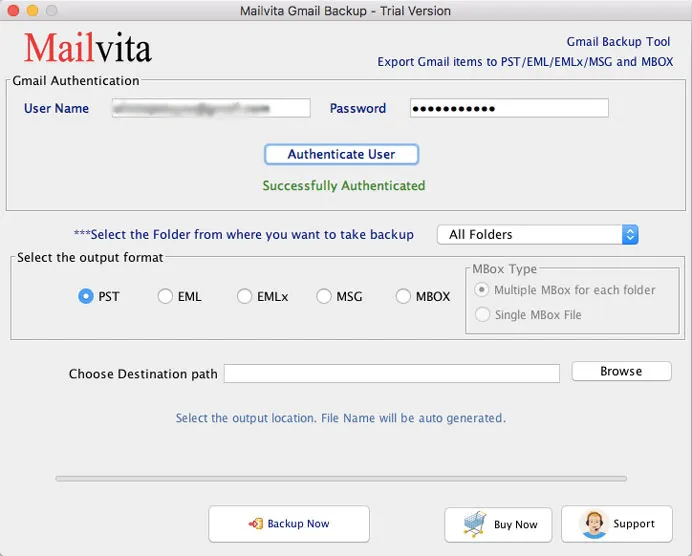
Within a few minutes, users can easily save Gmail files locally on their system. The software smoothly migrate emails from Google account to multiple file formats. Thus, resolve Gmail mailbox storage full error by using this solution.
Method 2. Use Google Takeout to resolve Gmail Storage Quota Exceeded Issue
Using Google Takeout service, users can export Gmail data to zip format. Follow the steps to export Gmail emails –
- Go to https://takeout.google.com/settings/takeout
- In select data to include option, enable Mail icon option. And Hit Next button.
- Select the frequency of downloading data.
- Choose File type and archive file size.
- In the end, click on Create export button to start the process.
Limitations of using Google Takeout
There are various reasons due to which we recommend users to choose professional solution instead of the manual method. Here are some of the reasons –
- Only MBOX format is there to save Gmail emails.
- It is a lengthy and complicated process.
- Due to slow internet connection, the download process will affect.
- Only technical users can handle this method.
Let’s Wrap Up
Google provides Google Takeout Tool to resolve the problem of Gmail storage quota exceeded error. However, it is a complicated and confusing process and creates MBOX file to save Gmail emails. Therefore, for an efficient and easy way to save Gmail emails and attachments, we recommend automated solution. This will easily export Gmail emails to several file formats and consumes a few minutes to backup all emails of Gmail account on Mac operating system.
Frequently Asked Questions
No, the software is completely independent and does not need the installation of any supportive program to use it.
Yes, it is completely safe to use. It does not have any bugs or viruses in it. All Gmail emails are smoothly transferred by the software to local system.
Yes, users are free to choose all or a particular folder of Gmail account to transfer into desired file format on Mac OS.
