How to easily move Thunderbird Calendars to Outlook PST?
Using Calendars in desktop-based email clients is very common nowadays. Calendars are home for scheduling meetings, appointments, and to-do-lists. With calendars, you can keep track of important dates. It is just like a physical calendar by which you can arrange and re-arrange your schedules. Thunderbird is a free desktop-based email application that runs on Windows, Mac, and Linux operating system. Thunderbird is used to store emails, contacts, calendars etc. On the other hand, Outlook is another popular email client for Windows and Mac OS.
When a user wants to export Thunderbird calendar files to Microsoft Outlook, it is necessary to export iCalendar or ICS file from Thunderbird first and then import ICS in MS Outlook. These two steps are explained below one by one.
Step 1. Export Thunderbird calendar files
First, we will extract calendars of Thunderbird. To do this, follow the given steps –
- Open Mozilla Thunderbird application on your Mac system.
- Go to Events and Tasks tab
- Choose Export option
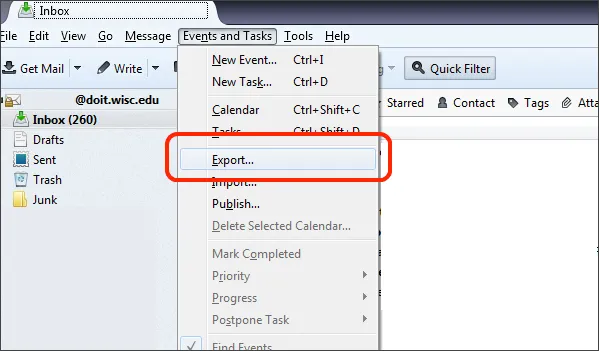
- Select the calendar which you want to export and click OK.
- Specify the name of the exported calendar and choose a location to save the calendars. Choose .ics in Save As type. Finally, click on the Save button.
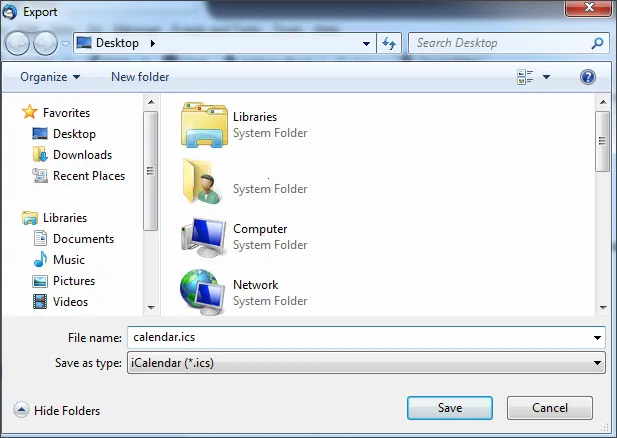
Step 2. Import ICS files in Outlook application
Once, Thunderbird calendar file is exported and saved. Now you need to open Outlook application on your Windows machine and just need to follow the steps to import ICS file in Outlook PST.
- Open Outlook application
- Go to File tab
- Choose Open & Export option
- Click Import/Export option
- In the next wizard, choose Import an iCalendar (.ics) or vCalendar file (.vcs). After that, click on Next option.
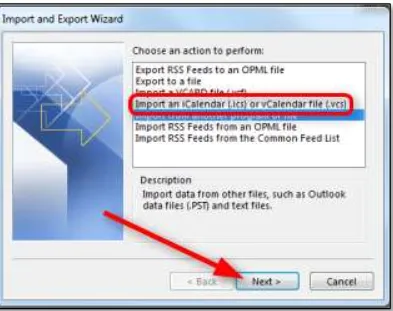
- Browse the file which you have exported from Thunderbird and save to your Windows system. After selecting the required ICS file, click OK.
- Click on Import button. The import process starts and a progress window will appear. Once the process is completed, the import is done. You can check for the imported calendar in Outlook under Calendar head.
Final Words
In this above article, a step by step manual process is discussed by which a user can easily move Thunderbird calendar events to Outlook application. These steps will surely help the user to access Thunderbird calendars in Microsoft Outlook. There is only a little bit technical knowledge required to follow these steps.
