How to Transfer Thunderbird Emails and Attachments in Outlook PST?
Thunderbird and Outlook both are the emerging email clients in today’s world. Since Outlook has several features that attract users more instead of Thunderbird. So, users want to convert Thunderbird to Outlook PST.
Thunderbird supports MBOX file format to save email messages and attachments. whereas MS Outlook uses PST file format for data storage. Outlook stores information like emails, contacts, notes, calendars, events, tasks etc. in single PST file. Outlook is a highly secure platform for data storage. Outlook is compatible with Exchange Server and offers an option to work in offline mode. Keeping all these points in mind, a user when moving from Thunderbird to Outlook, it is required to move previous emails and other information into Outlook. Therefore, Thunderbird MBOX emails conversion to PST is necessary to access MBOX files in MS Outlook.
How to convert Thunderbird files to PST Outlook?
Follow the manual steps to migrate Thunderbird mailbox to Outlook including all attachments. The manual process is summarized into 4 steps.
Step 1. Extract Thunderbird emails into EML format
- First of all, open Thunderbird application.
- Select the emails you want to move. Use Ctrl + A to select all emails to export.
- Click Save As option and choose EML format to save.
Step 2. Move EML files in Outlook Express
- Now install Outlook Express to your system and open it.
- Create a new folder in Outlook Express. Provide a name to it and click OK
- Go to a folder location where EML files are stored. Choose EML files and drag these files to drop into a newly created folder.
- You can see EML files in the new folder.
Step 3. Import emails from Outlook Express to Outlook
- Open Outlook on your system.
- Click on File Menu and then click on Import/Export
- Click on Import Internet Mail and Addresses option and then click on Next option.
- Now, click on Outlook Express and select Import Mail option.
- Click the Next button and click on Finish button. All EML files of OE are moved to Outlook successfully.
Alternate solution – Thunderbird(MBOX) to PST Converter Tool for Mac
Since manual method is not successful in all situations and apart from it, it has many shortcomings like it is not understood by non-technical users and is enough capable if the user has a small amount of database. Moreover, the process works with previous versions of Outlook.
To beat all the limitations of the manual solution, professionals provide a swift and easy solution to the users which works smoothly on all Mac versions and any user. Mailvita Thunderbird to PST Converter for Mac has only a few steps working to export Thunderbird emails and attachments in Outlook.
Powerful features of Thunderbird to Outlook PST Converter for Mac
- Standalone and secure utility to export emails and attachments
- Trouble-free export of multiple MBOX files at a time
- User-defined location for saving PST files
- The app is easy and quick to install
- The tool works uninterruptedly on all Mac OS versions
- Selected MBOX files get converted as per user desire
- Accurate results with full quality maintenance during export
- A free demo to understand the application before buying it
Working steps with Thunderbird to Outlook Converter for Mac
There are only a few steps with automated solution to export Thunderbird email messages to MS Outlook –
- Freshly, download, launch and install Thunderbird to Outlook PST Converter on your Mac machine.
- Run the software and load MBOX files. You can automatically load Thunderbird files or add them manually.
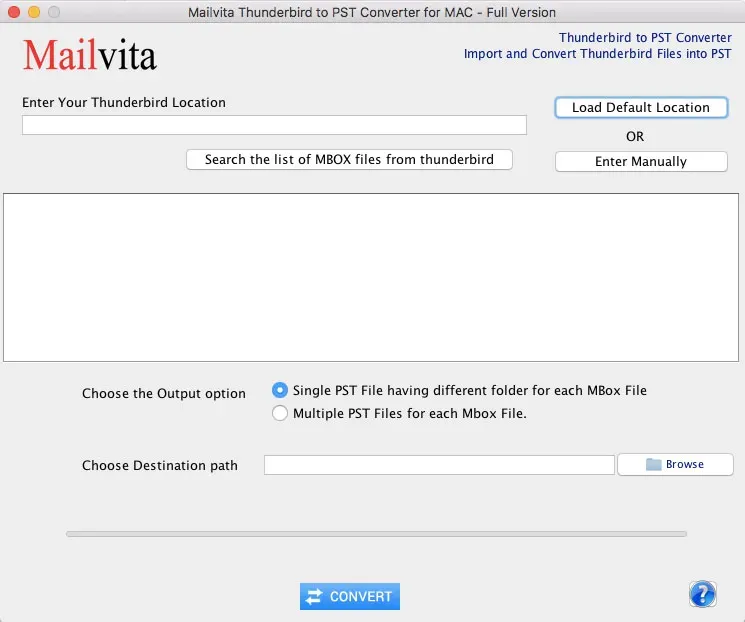
- Choose Output options – single PST for each MBOX file or multiple PST files for each MBOX file.
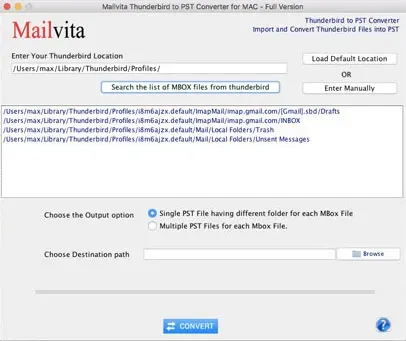
- Specify an output destination to save the exported PST files. Then, hit the Convert Now button.
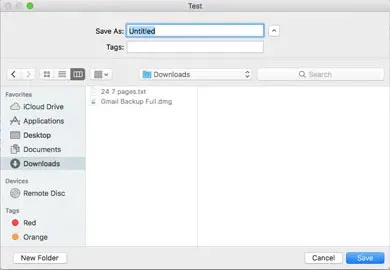
To sum it up
With this above article, you can choose manual or automated solution as per your requirements. Being a technical user, you can handle the manual process also but in case of beginner or non-technical, you should opt professional technique that seems to be easy for you.
