How to Shift Outlook 2016/2013 files into Mac Mail/Apple Mail
Moving from Windows Outlook to Apple Mail is a common query among users which we are elaborating in this section. Before directly proceed to the solution, let us understand the email clients and the situations to shift from Outlook to Apple Mail.
Outlook – Outlook is a popular email client for Windows users. It is a part of MS Office Suite and has many several features to manage contacts, calendars, tasks, notes etc. Outlook data file is commonly known as PST.
Apple Mail – Apple Mail is a free email client for Mac operating system. Apple Mail is an emailing program which is well-known for its security features. MBOX is a popular storage format used to manage email messages in Apple Mail. Apple Mail is also known as Mac Mail.
Why shift from Outlook to Mac Mail?
There are various reasons and situations when users choose Mac Mail and find the need to export Outlook to Mac Mail. There are given below –
- Apple Mail is a secured email client and is well known for its unmatched security features.
- Mac Mail is a default client for Mac users and is easy to handle.
- When switched to the new organization and previously using Windows Outlook. To access previous important emails, Outlook to Apple Mail migration is required.
- A user using Outlook on his Windows PC purchases Mac Book finds a need to export Outlook data to Mac Mail.
Manual methods to export Outlook emails to Mac Mail
The conversion of Outlook emails to Mac Mail is performed manually in three stages –
- Import Outlook emails to Thunderbird
- Export Imported PST file to Thunderbird
- Import Thunderbird MBOX files to Mac Mail
Steps to import Outlook PST file to Thunderbird
- Set MS Outlook as a default email client.
- Install Thunderbird client and configure it with an ID.
- Open Thunderbird and go to Tools menu and select Import.
- Choose options Mail or Address Book and click the Next button.
- Choose Outlook option to import emails. Click the Next button.
- In the next window, choose PST for importing Outlook data in Thunderbird application.
Steps to export PST file to Mozilla Thunderbird
- Download and Install ImportExport Tools Add-on.
- Choose folder which user wants to export to MBOX format.
- Choose Export Folder option in the Import/Export Tool window.
- Choose a location to save the MBOX files.
Steps to import MBOX file in Mac Mail/Apple Mail
Once you got MBOX files, import these files to Mac Mail using the following steps –
- Open Mac Mail client.
- Go to the File menu and select Import Mailboxes.
- After that click on MBOX File option and then hit the Continue option.
- Choose MBOX file and hit the Continue button.
Pros of the manual solution
The method will convert Outlook data to Apple Mail if every step would be followed correctly. This is a good method for technical users.
Cons of the manual method
The manual solution is found to be a tough solution for non-technical users and it takes more time in case the users have a large amount of database for conversion. An extra tool like Thunderbird is needed to perform the migration task.
Software solution for instant Outlook to Mac Mail Conversion
In case, you don’t want to follow the manual procedure. Here is an instant solution for you that needs no external tool for performing Outlook emails to Mac Mail migration.
Mailvita PST to MBOX Converter for Mac is a professional technique that performs the conversion without Outlook and any extra tool requirement.
Plus points of the software solution
The software works quickly without any data loss. Any Outlook version PST file can be easily converted using the utility. No matter with the size of PST file. Safe and sound conversion is done using the software approach.
Guidance to perform MS Outlook to MBOX Conversion
Download and install the program on your Mac system and follow the step by step conversion –
- Upload PST file whom you want to convert into Mac Mail.
- Select the Output format – single or multiple.
- Set an Output path to save the exported files.
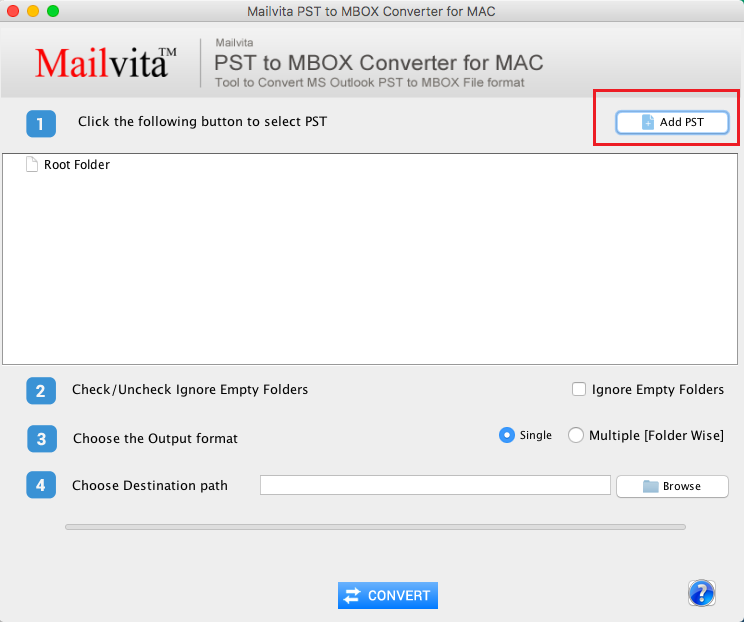
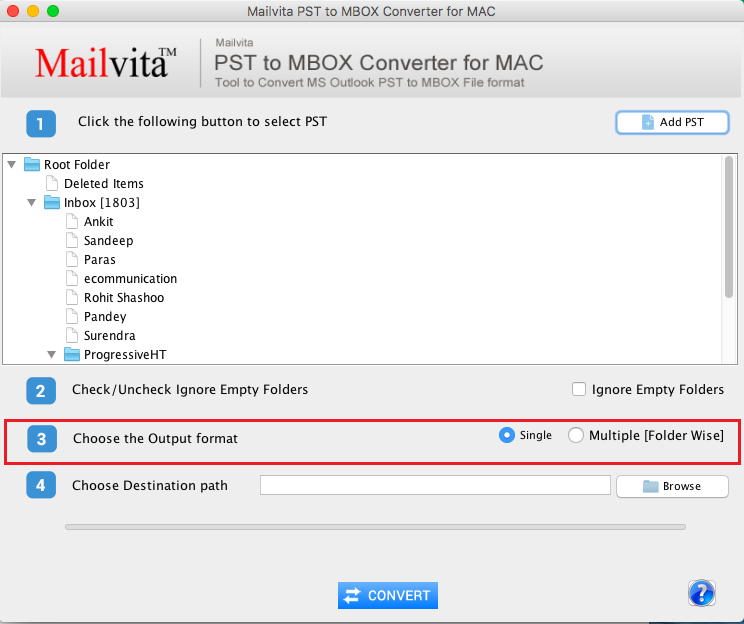
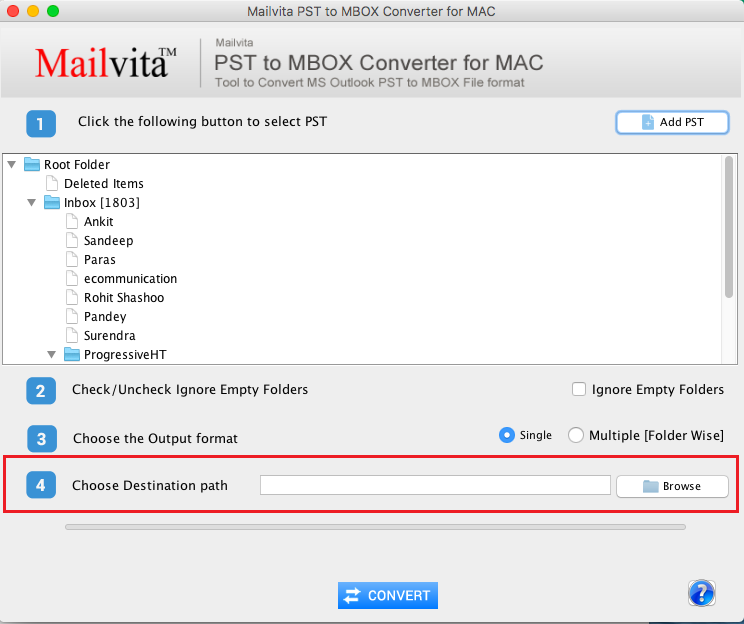
Final Opinion
From the above write up, one can get solution on how to import Outlook files to Mac Mail. We had discussed manual as well as a software solution to resolve this issue. The manual solution is not effective for all users therefore, software solution is recommended to use by the professionals for safe and secure conversion. You can try the demo edition to know the software.