How to Export Mail folder of IncrediMail to Outlook
If you are currently working with IncrediMail email client on Mac and looking for a smooth technique to switch IncrediMail to Outlook 2019, 2016, 2010, 2007, 2003, etc. without loss of any emails, attachments, and other valuable components, then this post will provide you a fruitful solution. A complete solution to export IncrediMail data to Outlook is provided with few simple steps.
IncrediMail and Outlook
IncrediMail is an email client which is available both for Windows and Mac operating systems. Due to presence of decorative elements, users generally do not consider the application for professional task. In this situation, Outlook is one which fulfill user needs. Outlook is a well-known email application that manages complete mailbox items of users including emails, attachments, contacts, calendars, appointments and many more. There are several versions of Outlook available such as Outlook 2019, 2016, 2010, etc.
Why convert IncrediMail data to MS Outlook?
When a user switches from IncrediMail to MS Outlook client, the problem arises is how to access IncrediMail data to Outlook as both the clients have different file formats. Therefore, users need to convert IncrediMail EML files to Outlook supported file format.
Importance of MS Outlook
MS Outlook offers several advanced features by which a lot of users are moving towards it. Get some of the benefits provided by Outlook –
- Outlook has a simplified interface which is easy to understand
- Outlook acts as a personal information manager
- Outlook can also work with mobile devices
- Outlook is a secured email application
Complete Guide to convert IncrediMail to Outlook
There is no manual option by which users can convert IncrediMail Mail to Outlook. Plus, manual solutions are not found effective in all cases. Therefore, to complete the export, we have come up with a complete guide.
In order to export IncrediMail Mail folder to Outlook, there are two phases. Firstly, export emails from IncrediMail and then import them to MS Outlook. Let us know the complete procedure here –
Method 1. Export Mail Folder from IncrediMail
- Open IncrediMail application on your system
- Select the Mail which you want to transfer
- Click on File menu and select Save As option
- After that, you will get a window appears on your screen, select a location where you want to get the data and provide a name under file name box. Select .eml files and click the Save button.
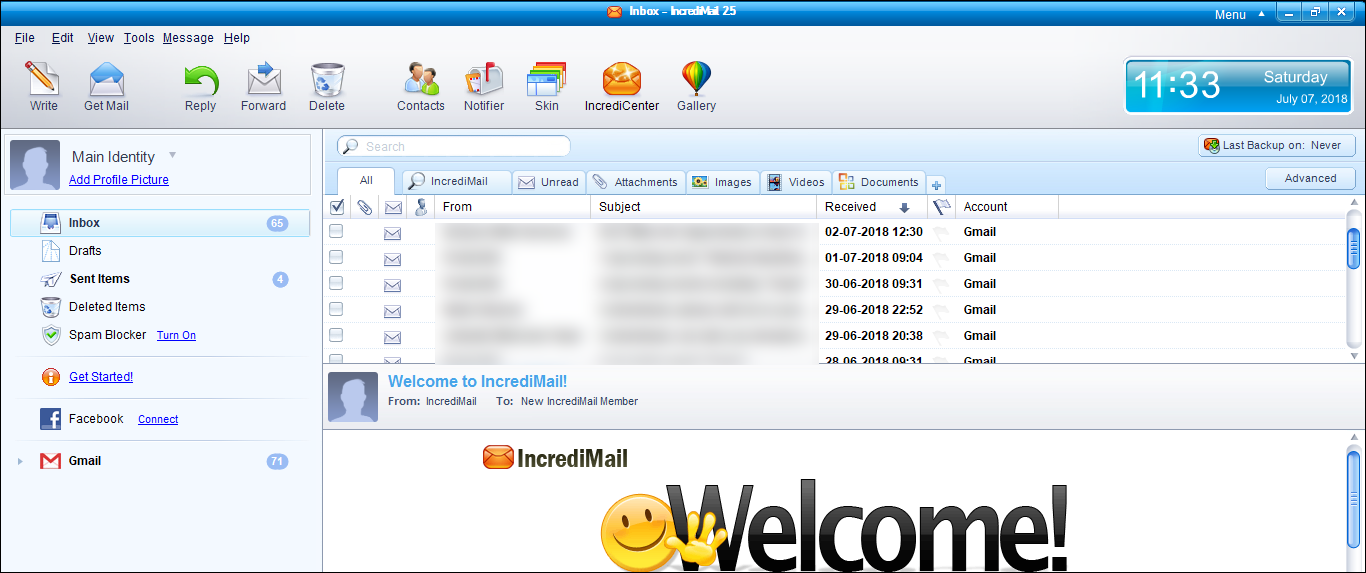
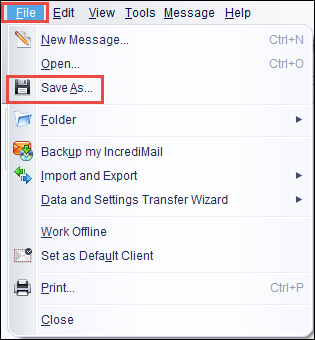
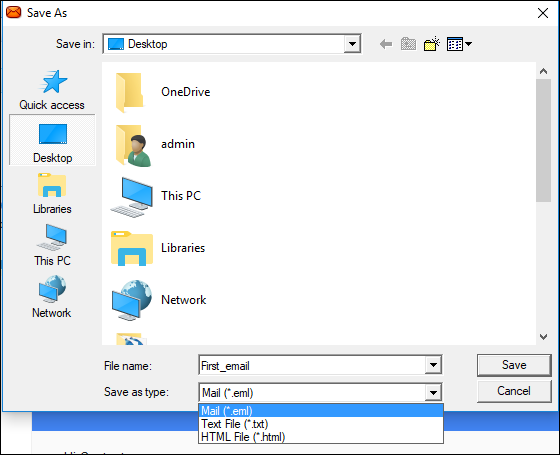
In this way, your emails are saved into .eml format.
Method 2. Convert emails into Outlook PST
- Run Mailvita EML to PST Converter for Mac and select folder containing .eml files
- View all EML files which are ready to convert into Outlook
- Place an output destination to save the converted items
- Finally, to commence the process, hit the Convert button.
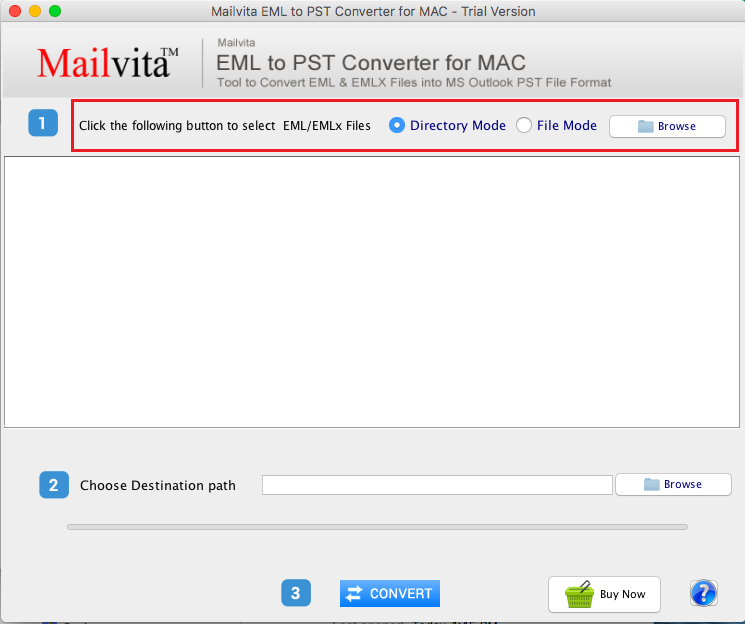
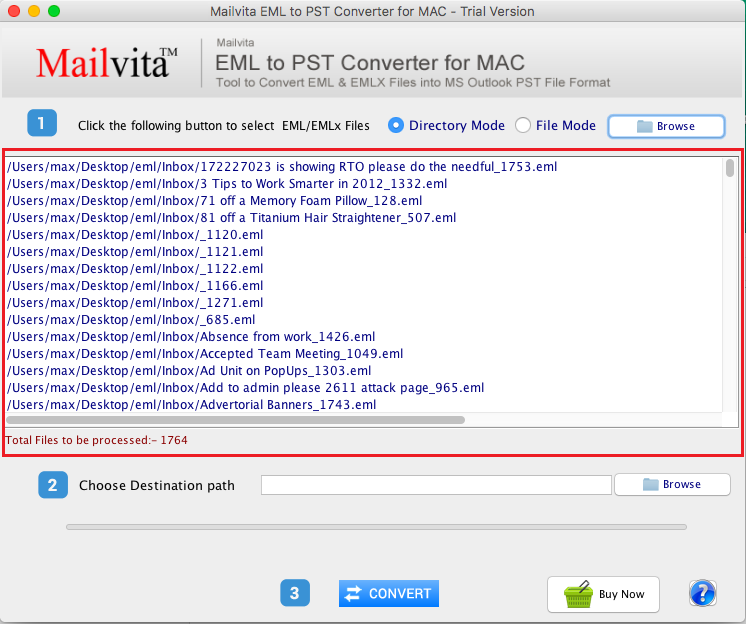
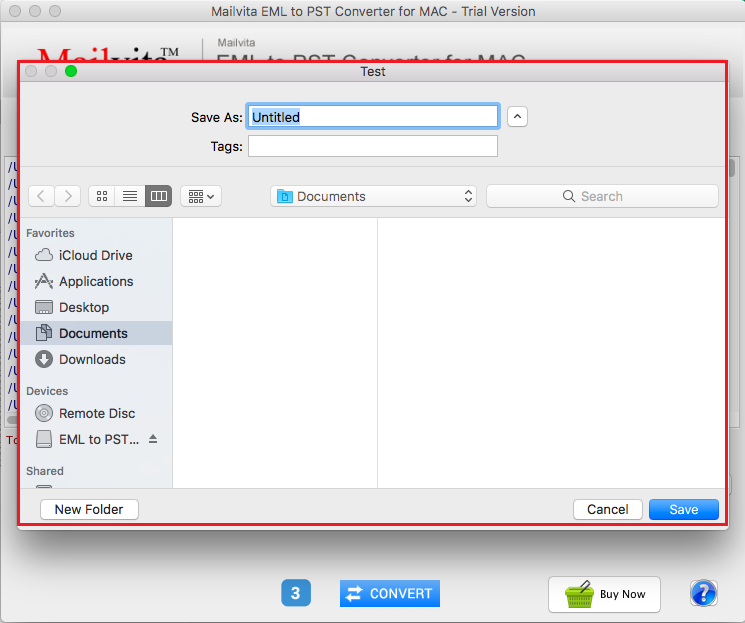
Conclusion
After understanding and considering user issues, we have defined the complete procedure in this article. It is an effortless solution without any data losses and can work comfortably with all Windows operating systems. One can check complete features and working efficiency of the utility with a demo edition which is free of cost