How to Easily Access Outlook Contacts In Thunderbird
Do you want to solve your problem of accessing Outlook contacts to Thunderbird application? Here is the solution for you.
Contacts are the most essential components of mailbox so proper attention should be given while transferring contacts from Outlook to Mozilla Thunderbird. When users move from MS Outlook to Mozilla Thunderbird, the major task is how to transfer Outlook contacts to Thunderbird.
Why move MS Outlook contacts to Thunderbird?
Outlook is a user-friendly email application for Windows users but it is not available freely therefore, people are moving a lot towards Thunderbird as it is a free email client. Not only installing Thunderbird is easy but also the software is available for Mac and Linux operating system. Several extensions are available for calendars and Task list. Apart from this, Mozilla Thunderbird offers users with Chat feature that allows easy connection to Twitter, Facebook, and other social networking platforms. Due to various attractive features and cost-effectiveness, this client is most preferred by the small business set-ups.
The process to import PST file contacts to Thunderbird is summarized into two main stages –
- Export contacts from Outlook
- Importing contacts to Thunderbird client
The detailed procedure is mentioned below –
Step 1. Export Outlook contacts
- First of all, Open Outlook program and click on the File menu
- Select Options from the list
- After that, click on the Advanced tab
- Now, click the Export button under the Export section
- Click Export to a file in Import Export Wizard and click Next
- Now, select Comma Separated Values (Windows) from the list. Click Next
- Select the contacts folder to export from the section
- Select the desired location where you want to save the exported files
- Click Browse and mention the path. Click OK
- This will start the export process and once it is completed, click on the Finish button
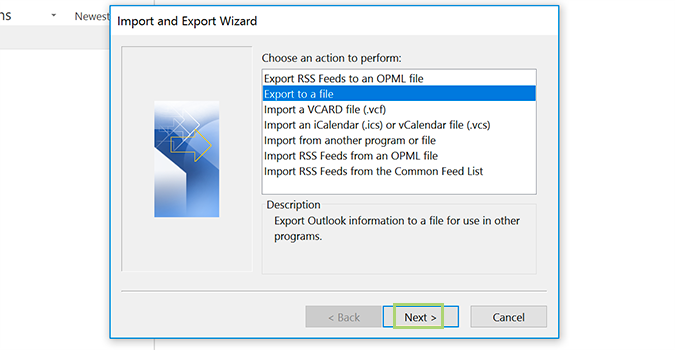
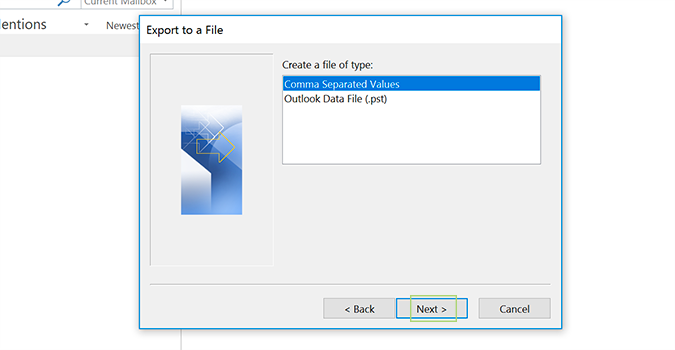
In this way, Outlook contacts are extracted and saved into a Comma Separated Value (CSV) file. In the next stage, we will see the steps to import the exported CSV file in Thunderbird.
Step 2. Import contacts of Outlook into Thunderbird
- Open Mozilla Thunderbird application and go to the Tools menu
- Select the Import Window from the drop-down list
- Select Address Book radio button under select the type to import. Click Next.
- A list of options appears. Choose Text File (LDIF, .tab, .csv, .txt). Click Next.
- Now, click on the Browse button and mention the location where the exported files are saved
- Double click the CSV file and click the corresponding checkbox
- Click Move Up and Down button to check Outlook contacts fields as to Thunderbird contact fields.
- Click OK and click the Finish button once the process gets completed.
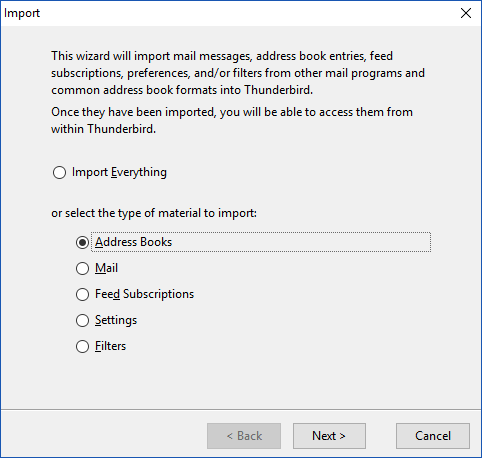
With this procedure, the users can easily access Outlook Address Book to Thunderbird application.
Final Note
With this useful section, the users can understand the step by step procedure to move Outlook contact files to Thunderbird client. No need for technical skills to perform the contacts conversion task to Thunderbird from MS Outlook.