How to Import Windows Live Mail to Google Apps
Windows Live Mail is a freeware application for Windows OS users that uses EML files to store email and attachments. This client is now discontinued by Microsoft but still, some users are using this client. It is restricted with limited features therefore; users are moving towards the cloud in huge numbers. G Suite is one such popular cloud-based application by which user can access their database from any platform. When users switch from WLM to Google Apps, the question is how to import Windows Live Mail to Google Apps. The solution of this query is discussed here in this write-up.
Why import Windows Live Mail to G Suite on Mac?
One basic reason for WLM to G Suite import is the accessibility of desktop-based EML files over the cloud. Plus, when users get EML files in Mac and the user is using G Suite application, it is needed to import WLM EML files to G Suite. Apart from it, change of email application from Windows Live Mail to G Suite due to business requirements requires the import of WLM files to Google Apps in Mac. G Suite is a web-based service that includes many management tools like Google Talk, Google docs, Google calendars, etc. With G Suite, users can access their files any time with any platform.
How to add WLM to G Suite to access EML files in G Suite on Mac?
There are various methods that claim to add WLM files to G Suite account. Here we are discussing two easy methods that are fruitful for users to import WLM emails to G Suite account.
Solution 1. Adding G Suite account to WLM & transfer EML files in G Suite on Mac
The first solution which is quite tricky and complex for some users is adding G Suite account using POP3 and IMAP protocols and then transferring required WLM emails to G Suite.
Reasons to avoid the manual method
The prime reason due to which users avoid the manual solution is it is too complicated and time-consuming. Plus, for this method, users need Windows Live Mail installed in Windows system. In this transfer process, there are chances of data loss.
Alternate Solution – Professional software for safe & instant import
If you don't want to follow the manual solution or found it unfit for you, then you can simply go for Mailvita EML to G Suite Importer for Mac. It is a direct solution with only 4-5 simple steps. Moreover, data safety is assured by the application during the transfer process. No technicality is involved in this process.
So, without wasting much time, let us move to the steps of this application –
- The first step is to download and install the application on your Mac machine.
- Insert Google Apps username and password and hit the Authenticate User button.
- Choose Directory or File Mode and add EML files using the Browse button.
- Specify a folder of G suite account in which you want to import EML files. Hit the 'Start Uploading' button.
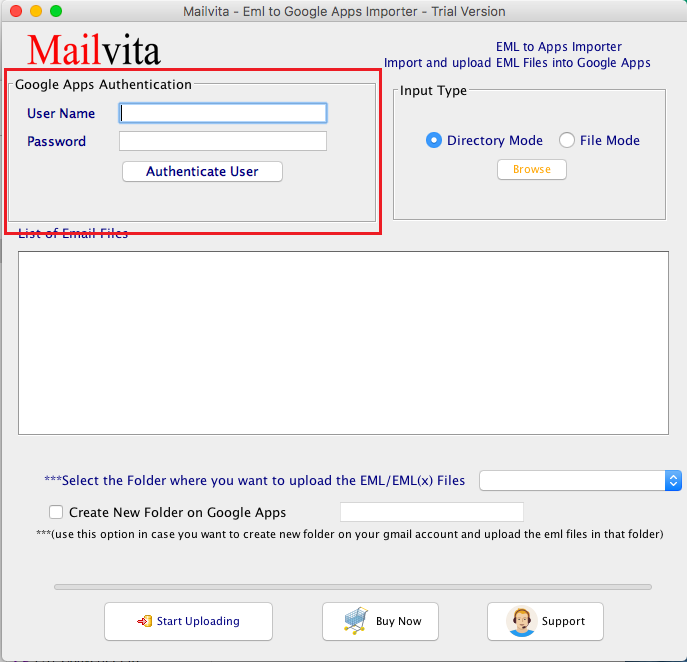
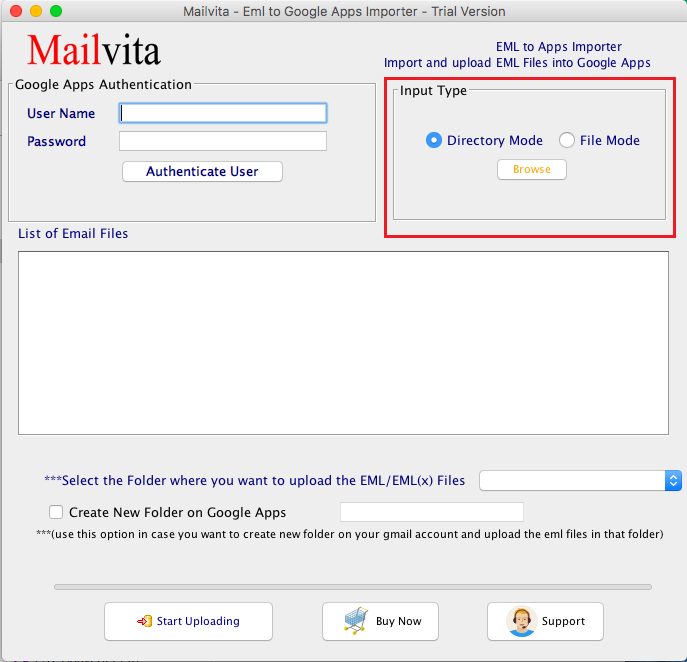
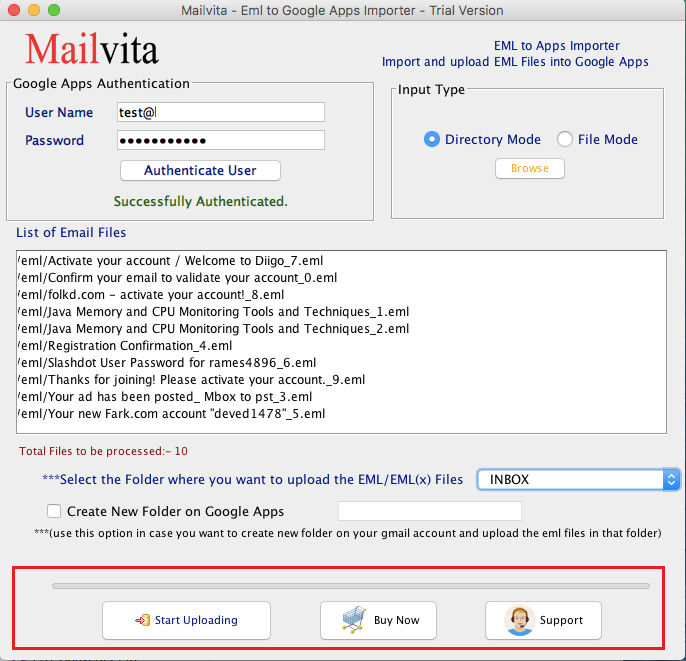
This process will take a few minutes and after that, you will find WLM files are added to G Suite account without any losses.
Final Thoughts
Users always need a smooth solution to switch between the emails applications. Considering this point, this blog has mentioned the process to import Windows Live Mail to G Suite. Manual solutions may fail sometimes, therefore we have provided an instant and safe solution which helps users to add Windows Live Mail to Google Apps in just a few clicks.