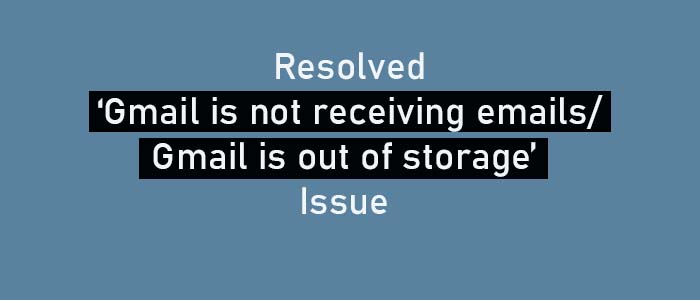Gmail is one of the highly used applications because of its friendliness and generous storage capacity. However, users may face issues like ‘Gmail is out of storage’ or ‘Gmail is not receiving emails’ which is too frustrating. This post will assist you in resolving such issues.
According to Google, Gmail provides free storage of 15 GB which is enough for an average person. Once this storage is full, users start getting messages like ‘Gmail is out of storage’. Thus, users failed to get new emails. A lot of users are facing this problem and asking the solutions for ‘Gmail is full what to do’ or ‘unable to receive emails on Gmail.’ Through this post, we will learn how to resolve the ‘Gmail mailbox full error’ and ensure you continue receiving emails on Gmail without any interruptions.
Download For Mac Download For Windows
What to do when ‘Gmail is running out of storage’ or Gmail is not receiving emails?
Practically, you can get the storage back by removing trash items, unwanted emails, spam, etc. which sounds easier but is not that easy. If we consider this, then this will be hard to differentiate significant letters from useless junk. To avoid this, we are here with some workaround that will help you.
- Check Storage
The prime step is to check the available storage and usage. For this, go to the settings of Gmail and then go to Storage and check here for the storage consumption. You can simply scroll down the settings of Inbox and you will find the storage details at the bottom.
- Clear the Bin
After deleting emails, you must clear the bin. After deleting the trash folder, it remains in the bin and that takes up space and causes Gmail storage is full issue.
- Delete unwanted emails and attachments
You will receive a lot of emails daily, but they take up too much space. So, if you review your inbox on a daily basis and delete unwanted emails & attachments, this will help you to create space in your Gmail account. Also, not forget the bin.
- Clear Trash/Spam folders
Whether the emails are in the trash or spam, they consume space and this causes the Gmail mailbox is full issue.
- Move Gmail emails to another account
One solution is to forward all Gmail messages to a new account. This will also help you to get rid of the Gmail Inbox full issue.
- Purchase Paid storage plan
One solution is to go for a paid plan. Google offers various plans with monthly and annual subscriptions which are categorized as basic, standard, and premium.
But the main problem is this will put extra effort into your pocket and you need to pay regularly for storage. If you don’t wish to delete emails and archive them, then having a backup on your local system is a wise decision. This will save a copy of your emails on local storage and save your money.
How to take Gmail Emails backup to Resolve Gmail Storage Issue?
If you have multiple emails due to which you are encountering Gmail storage full issue then, downloading Gmail emails to a local storage and deleting them to create space is the wisest decision. To smoothly back up Gmail emails, we recommend you go for a professional program i.e. Mailvita Gmail Backup for Mac. This is a one-stop solution for both Mac and Windows users to free up Gmail space by downloading a copy of emails to the local system.
This Software is Loaded with Numerous Awful features
- It allows downloading Gmail emails in multiple formats -PST, MSG, MBOX, EML, & EMLX.
- Bulk saving of emails from Gmail account with associated attachments
- A simple and safe solution to archive Gmail emails
- Download the complete Gmail mailbox or selected folders to the local system
- Freely installable on all versions of Mac and Windows systems
- Export Gmail emails with 100% accuracy and originality
- Retain data integrity while downloading Gmail emails
- Instant and secure saving of Gmail email data
- No restrictions applied on the size of data to download from Gmail account
- A free copy of the license version to verify the software performance
Also Read – How to Access Gmail Address Book
Simple Steps with the software to backup Gmail emails
- Install and launch the backup program for the Gmail account on Mac or Windows OS.
- Authenticate your Gmail account by providing your Gmail ID and password.
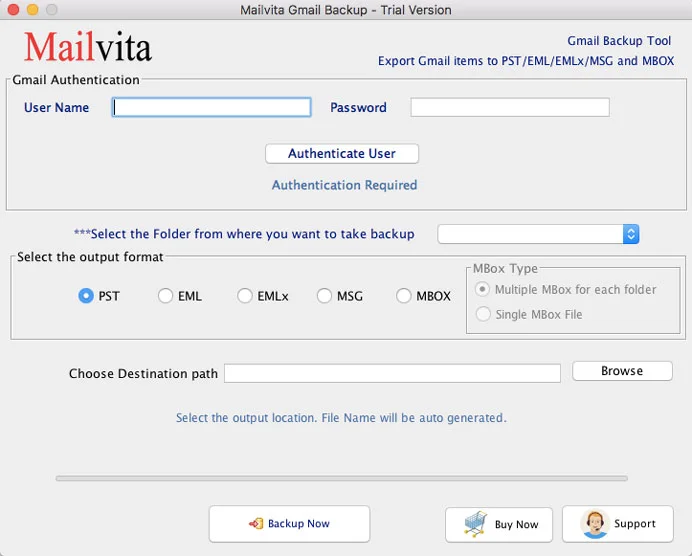
- Select all folders or selected folders from your Gmail account for backup.
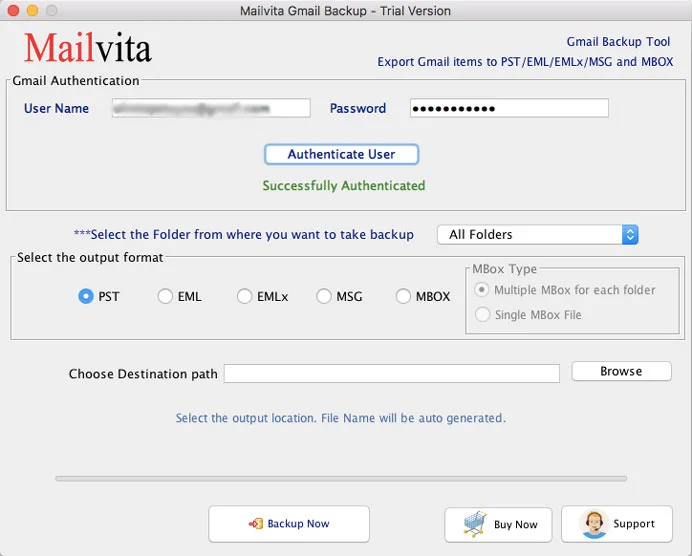
- Pick the output format in which you want to save the backup.
- Mention the destination path where you want to store the backup files.
- Finally, to commence the process, press the ‘Backup Now’ button.
In this manner, Gmail account data backup is successfully taken by the software.
Conclusion
Gmail Inbox full or Gmail storage/Gmail is not receiving emails issue is very common among users. A lot of users search for a solution to deal with Gmail storage is full issue. Through this post, you will get a perfect solution i.e. to backup Gmail emails which deals with Gmail storage issues. This will create space for new emails in your Gmail account by freeing up the space. You can install the free version of this program and check it before purchasing.
Frequent Questions Asked by Users
Q- Does the automated tool backup attachments with Gmail messages?
A- Yes, the professional program successfully backup emails and attachments of Gmail account.
Q- Can I backup complete Gmail mailbox data using the professional program?
A- Yes, the software is capable of taking backup of complete Gmail account data with ease.
Q- What is the use of free trial version of the software?
A- The free trial edition helps you in monitoring the performance of the program by taking backup of 10 emails per folder.